Week1-2 Create Cube
立方体を制作してみましょう。

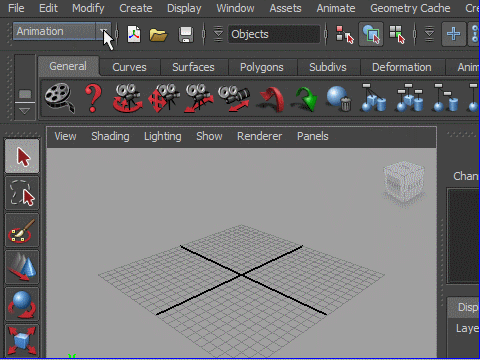
2. Change the mode to Polygons on the left side of Status Bar.
Modeling can be done with this set up most of the time.
Status Bar の左から ポリゴンのモードに換えます。
モデリングはほとんど この設定で行います。
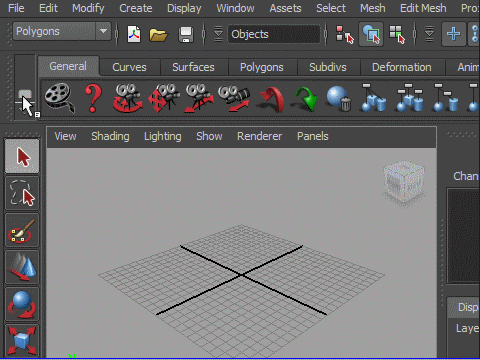
3. Change the shelf to Polygons.
Shelf を Polygons (ポリゴン) に換えます。
立方体を制作してみましょう。
その前に Interactive Creation のチェックを解除します。
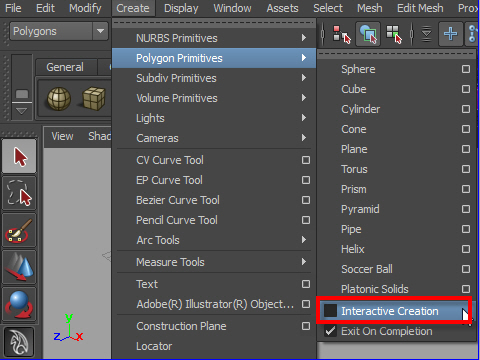
4. Create > Polygon Primitives > Interactive Cration
作成 > ポリゴン プリミティブ > インタラクティブ作成
Interactive Creation がOn の場合は マウスで立方体の位置や大きさを決めます。
Interactive Creation がOff の場合は 自動的に中央に作成されます。
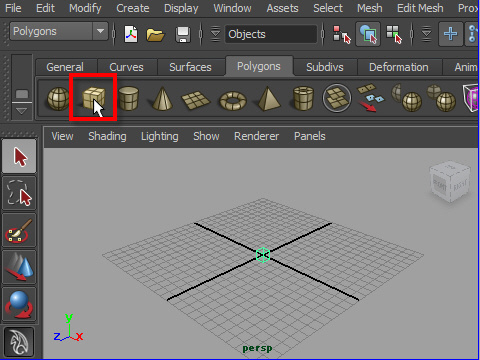
5. Click the cube on the the Shelf.
Shelfから立方体をクリックします。
立方体が座標の中央に作成されます。
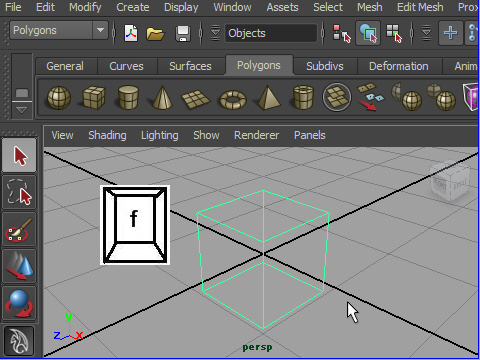
6. Press 'f' on the keyboard to focus on the object.
キーボードの f で画面の中心にフォーカスします。
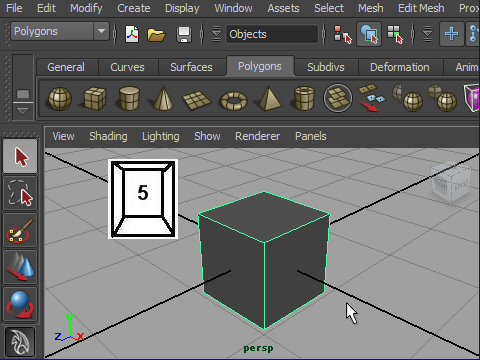
7. Press '5' for shaded objects.
キーボードの5 で 陰影をつけます。
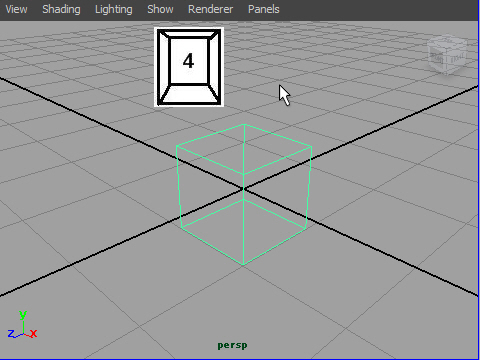
8. Press 4 for wire frame display.
キーボードの4で ワイヤーフレーム表示。
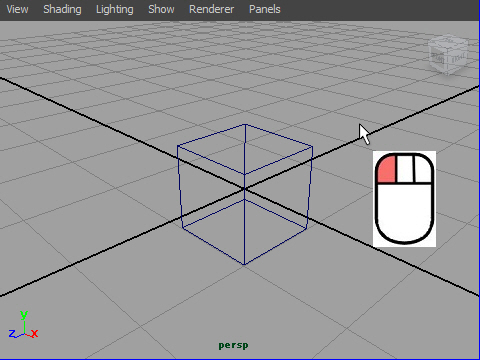
9. Deselect the object by clicking the empty space with the mouse.
This makes the wire frame turn from green to blue.
Green wire frames are active mode and blue ones are inactive mode.
You cannot move or deform an object while it is in inactive mode.
ワイヤーフレームがグリーンの状態はオブジェクトがセレクトされてる 状態です。つまりアクティブ(作 業中)です。作業を終えたらセレクトを 解除します。
セレクト状態を解除するには物体の外側の何もない場所をクリックします。
ワイヤーの表示が緑から青に変ります。
緑の状態をactive、青の状態をinactiveといいます。
inactiveの状態では物体を移動したり、形を変えることは
できません。


-2-