

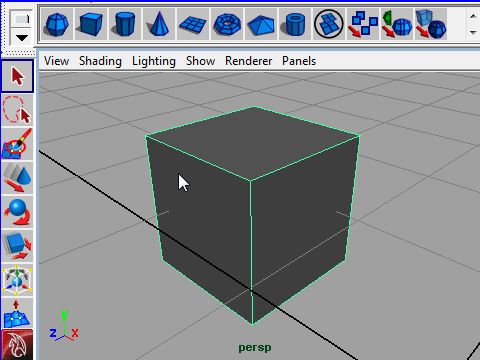
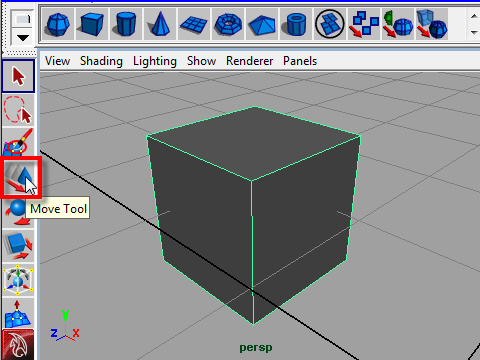 2. Click Move Tool from The Tool Box. Tool BoxからMove Tool をクリックします。 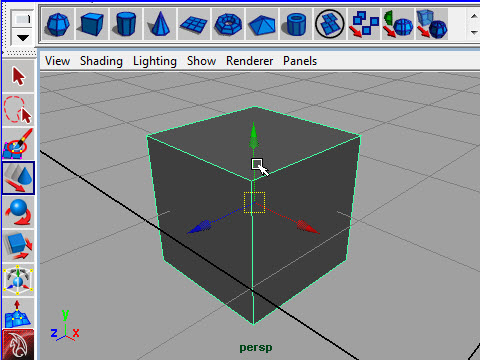 3. The colored arrows will appear. This is a manipulator. To move the object, move the cursor on the manpulator then drag the mouse. 赤(X)、緑(Y)、青(Z)の矢印 ( manipulator ) が表示されます。 カーソル(cursor)をmanipulator の上に持っていきマウスをドラッグ(drag) して物体が動かします。 dragとは、 マウスのボタンを押し、そのままの状態でマウスを移動させること。 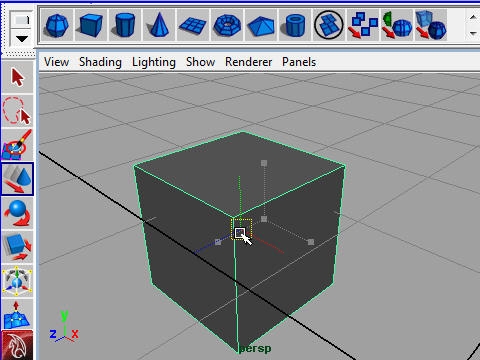 4. By dragging the center of the manipulator, the object moves up and down or left and right. manipulator の中心をdrag すると物体を上下左右に動かすことが できます。 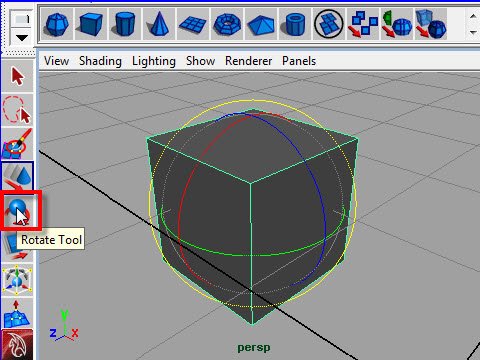 5. Use Rotate Tool to rotate. Rotate Tool は物体を回転させます。 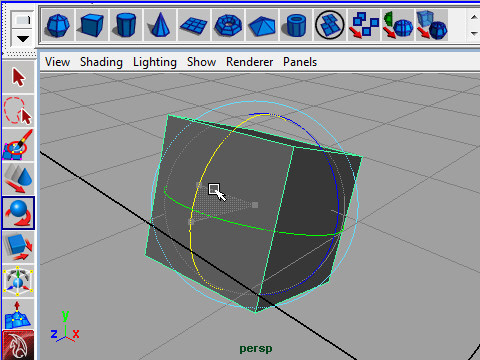 6. Drag the line to rotate just one direction. Manipulator のラインをdrag するとその方向に回転します。 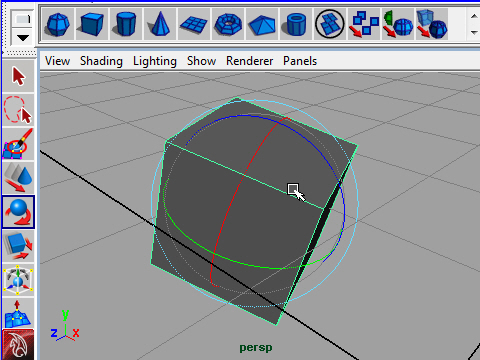 7. Drag anywhere inside the manipurator, the object rotate anydirections. Manipulator のラインをクリックせずに円の内側をdragすると どの方向にでも回転します。 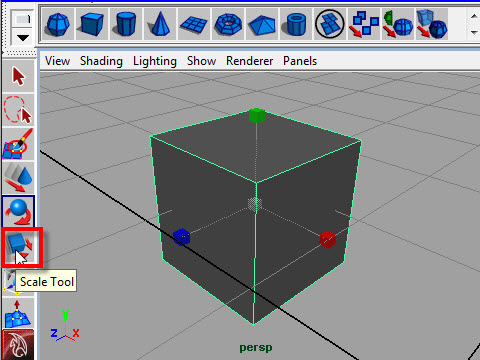 8. To change the size, use Scale Tool. Scale Tool で物体の大 きさを変えます。 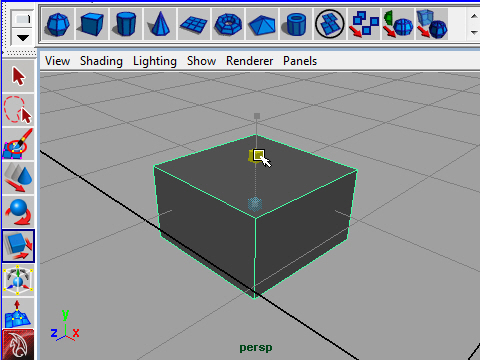 9. Drag one of colors, the object scales in one direction. Manipulator の赤、緑、青のいずれかをdrag するとその方向に スケールを変えることができます。 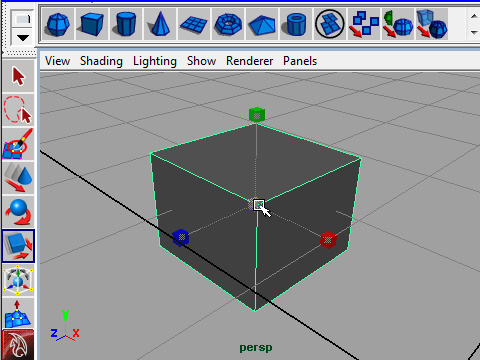 10. To scale the object in all directios, drag the center of the manipulator. 赤(X),緑(Y),青(Z)の スケールを同時に変えるには中心をdrag します。 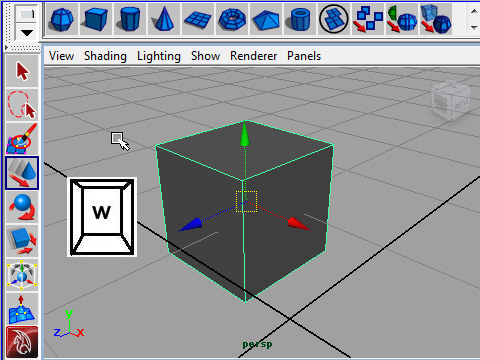 11. Hot keys are usful, "w" is the same as Move Tool. 左側のTools を使わずに、 キーボードを押して移動、回転、大きさ を変える方法があります。 キーボードの w を押すとMove Tool の状態になります。 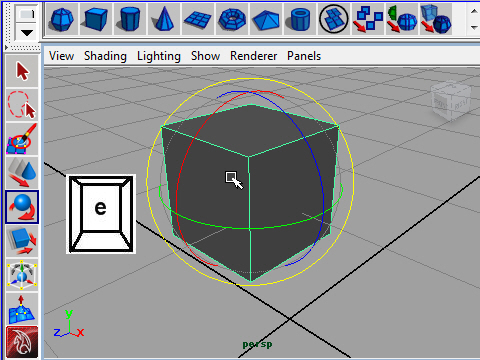 12. "e" is for rataion. e は回転。 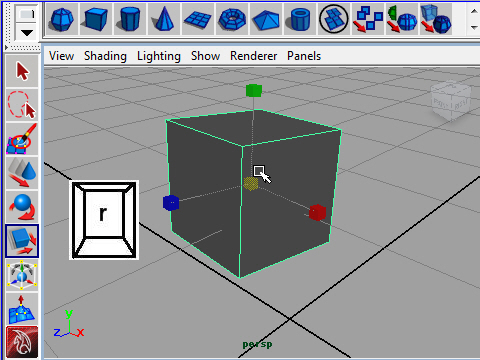 13. "r" is for scale. r はスケール w,e,r のように、ワンタッチで実行する 機能を持ったキーをHotkey といいます。 -
2-
|