
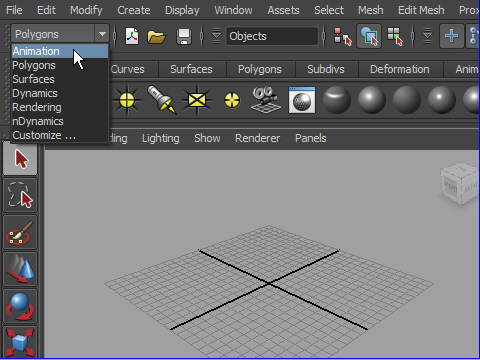
1. Change mode to Animation from the Status Bar.
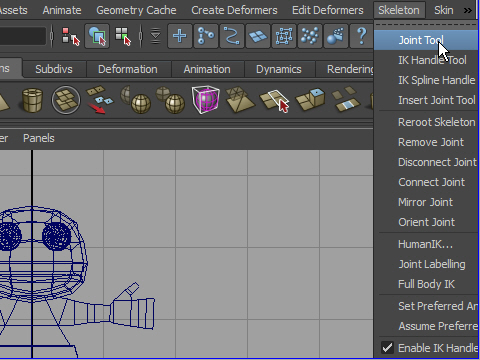
2. Bring your character.
Now we are going to crate skeleton using the Joint Tool.
Go to Skeleton > Joint Tool
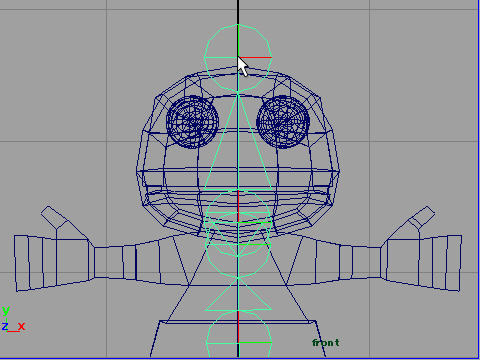
3. Create the center joint. Watch the demo video.
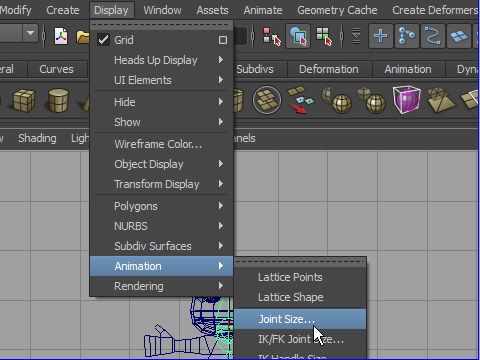
4. The joint s are too big.
To change the size of the Joint, go to Display > Animation Joint Size
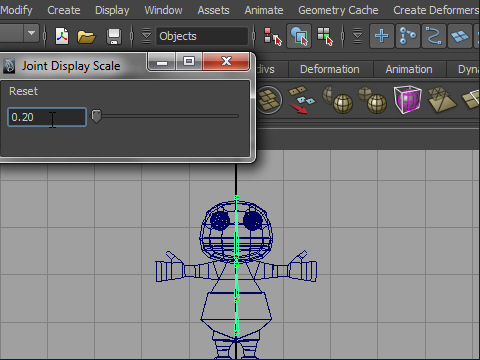
5. Type the smaller number on the new window.
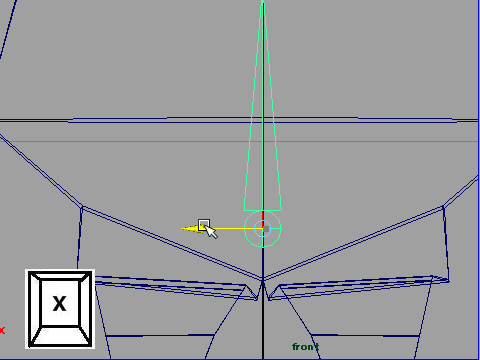
6. To snap the joint on the grid, press x on the key board then drag the courser to the x direction.
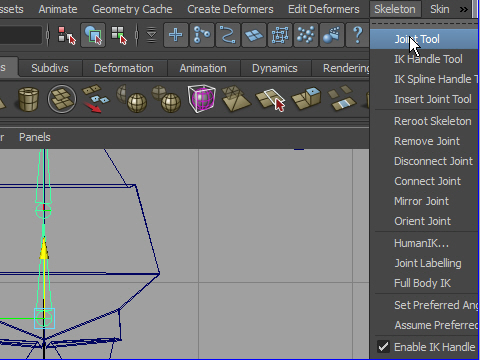
7. To add more joint, first go to Skeleton > Joint Tool
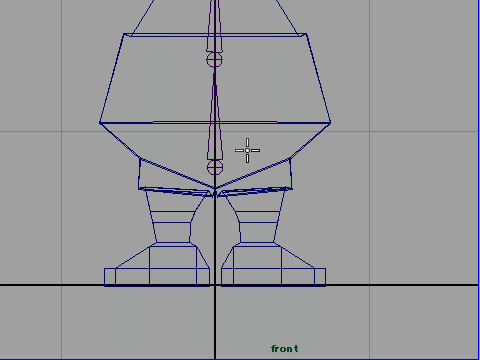
8. Second, click the joint where you want to add new joints.
Then click where you want to create the joint.
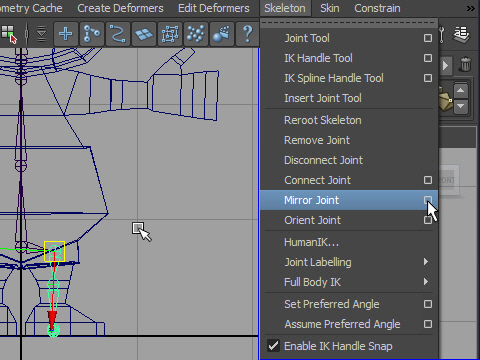
9. To make the other side joints, use Mirror tool.
It will copy the selected objects and flip them.
Go to Skeleton > Mirror Joint > option box
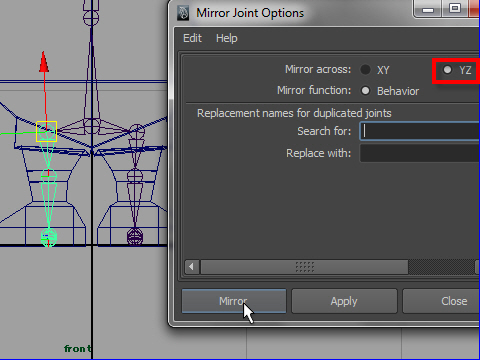
10. In the option window, select YZ for Mirror across.
It will flip the object on X direction.
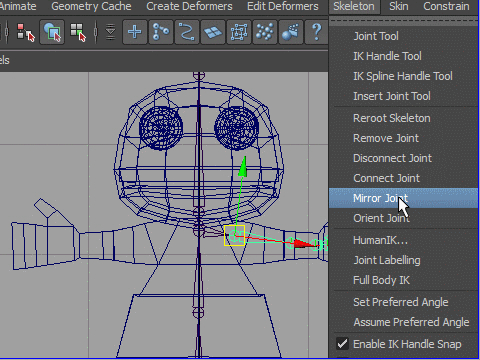
11. Select the left arm and mirror to the right side.
-1-