

1. Change to animation mode.
アニメーション モードに換えます。
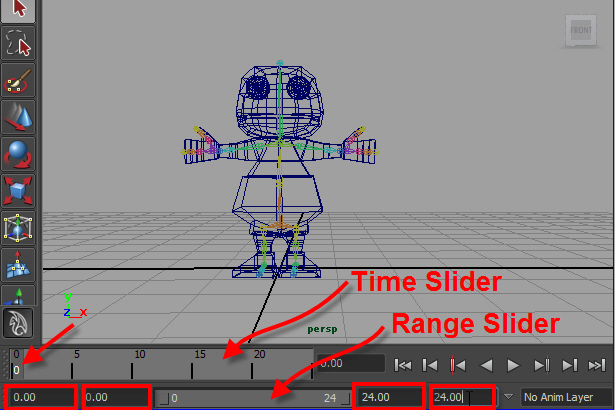
2. Set the time range from 0 to 24.
With left mouse button, click 0 on Time Slider.
タイム レンジ(範囲)を 0 から 24 にセットします。
左マウスボタンでタイムスライダーの 0 をクリックします。
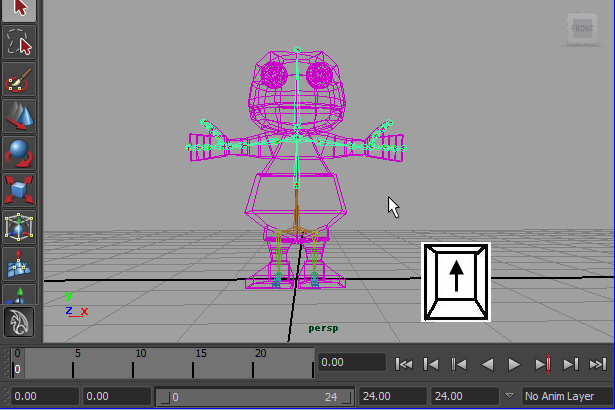
3. Select one of the joint. Hit the up arrow key few times to reach to the parent node.
ジョイントの一番上のノードをセレクトします。
ジョイントのどれか一つをセレクトし、キーボードの上向き矢印を何回か押すと 一番上のノードがセレクトされます。
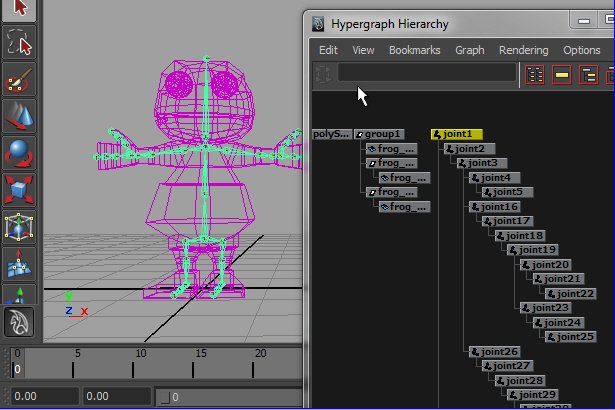
4. Make sure, you select the top node.
又は、Hypergraph Hierarchy からセレクトします。
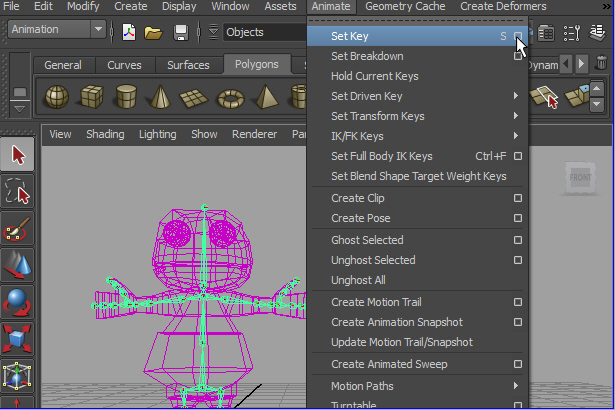
5. Go to Animate > Set Key > option

6. Follow the example above for the options. and hit the Set Key.
上の例のようにセットアップします。
Set Key ボタンを押してキーをセットします。
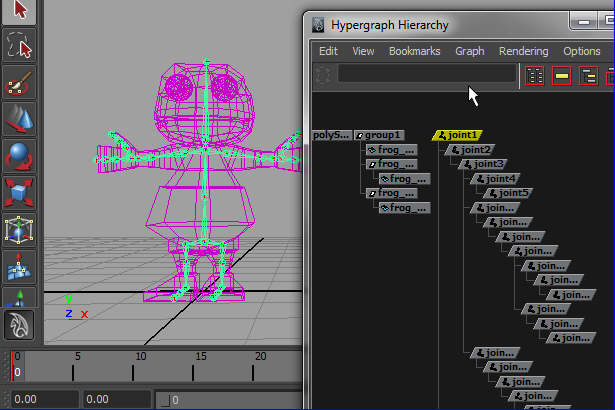
7. Make sure all joints are animated.
アニメートされたノードはひし形になります。
すべてのジョイントがアニメートされていることを確認します。
-1-