
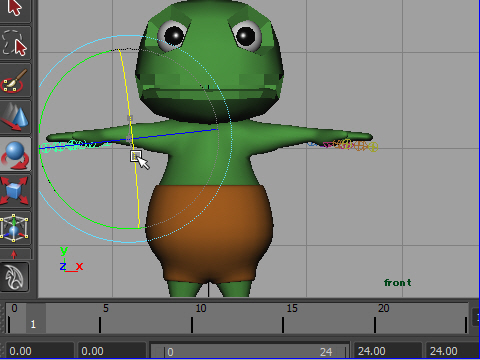
1. Let's make the first pose for the walking.
First, rotate the both left and right arm joints about 45 degree.
Then rotate the both elbow joints about 45 degree.
では歩行のアニメーションの最初のキーフレームをセットします。
まず肩のジョイントを45度回し、次にひじのジョイントを45度回します。
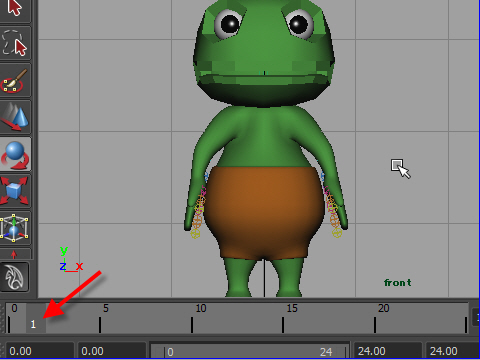
2. Next, rotate the arm joints down like the picture above.
Then, go to key frame 1 .
次に、肩のジョイントを回し 腕を下げます。
そして フレームの 1 に行きます。
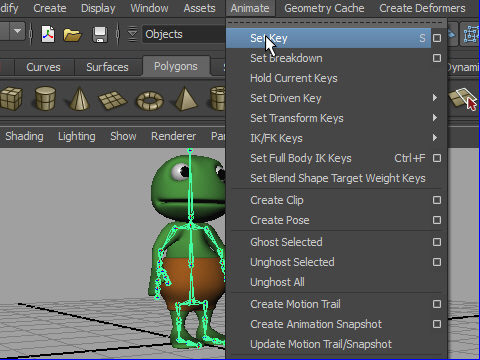
3. To set the key, go to Animate > Set Key or just hit "s" on the keyboard.
キーをセットします。
セットの仕方は Animate > Set Key または キーボードの s を押します。

4. Go to the side view window.
From the top right icon, change to the Left view.
side view へ行きます。
右上のアイコンから LEFT に切り替えます。
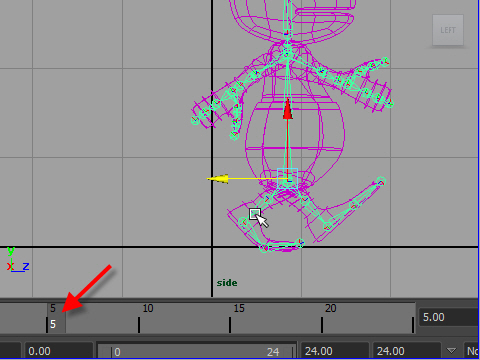
5. Go to the frame 5 and rotate the joints like the picture above.
フレームの5へ行き、ジョイントを移転し、歩行のポーズにします。
上の例やDemo の動画を参考。
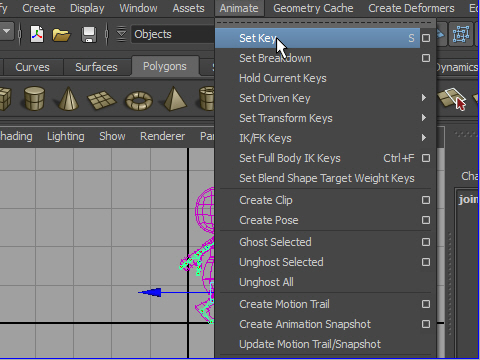
6. Set the key frame.
Go to Animate > Set Key or just hit "s" on the keyboard.
キーフレームをセットします。
Animate > Set Key または キーボードの s を押す。
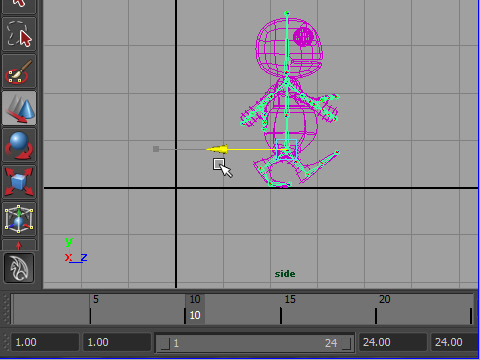
7. Rotate the joints to the other side, see the demo.
今度は右手と左手を逆に回転させて 歩行のポーズにします。
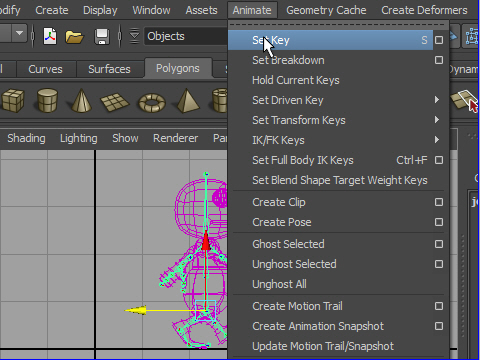
8. Set the key frame.
キーをセットします。
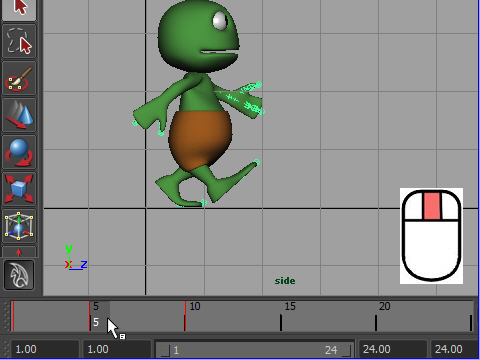
9. Go back to the fame 5.
Drag the time slider with the middle mouse button to the frame 15.
Notice that the character doesn't move when you drag with the middle mouse button.
フレーム5に戻ります。
フレーム5のポーズを15に移動するには、マウスの中央のボタンをドラッグしてフレーム15に持って行きます。
マウスでドラッグしてタイムスライダーを移動してもキャラクターは動きません。
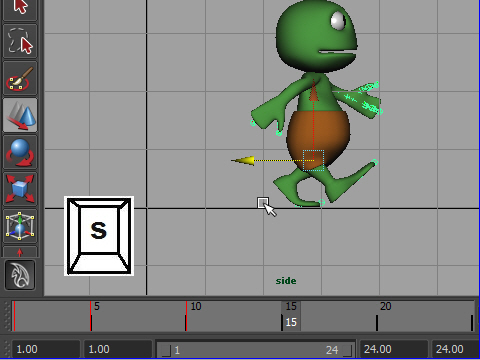
10. Set the key frame.
キーをセットします。
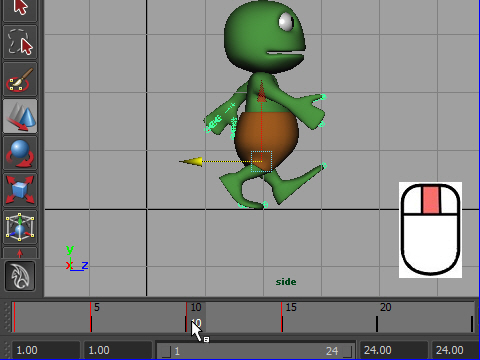
11. Go to the key frame 10.
Drag with the middle mouse button to the frame 20.
同じように フレーム10のポーズを20に移動するにはマウス中央のボタンでスライダーをドラッグして20に持って行きます。
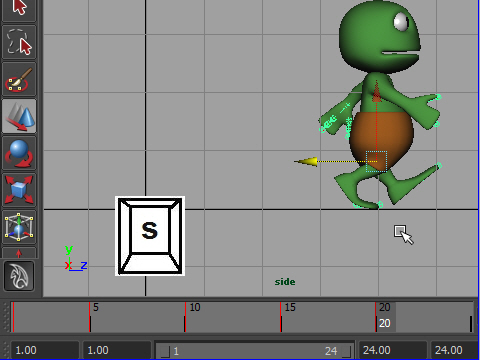
12. Set the key frame.
キーをセットします。
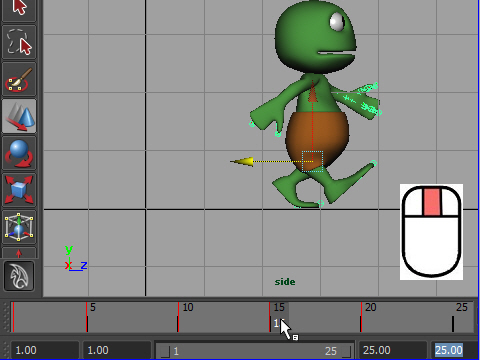
13. Go to the key frame 15.
Drag with the middle mouse button to the frame 25.
同じ用にフレーム15から25に移動します。
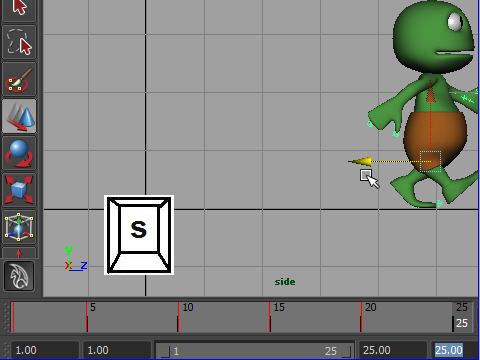
14. Set the key frame.
キーをセットします。
-2-