Week2-1 Component

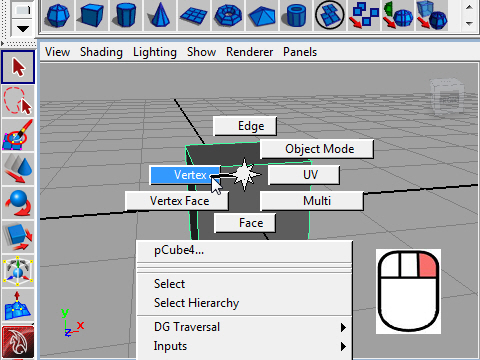
1. To deform shape, you can work with vertices, edges and faces.
First, let's go to Vertex mode.
Place the cursor on the object.
Keep pressing the right mouse button, then the marking menu will appear.
Drag the mouse to Vertex.
オブジェクト(物体)の形を変えるにはVertex(頂点)、Edge(辺)、
Face(面)など動かす方法があります。
では最初にVertex モードへ行ってみましょう。
カーソルをオブジェクトの上へもって行き、
マウスの右ボタンを押しつづけると マーキング メニューが
出てきます。
そのまま右ボタンをドラッグ(押しつづける)したままVertexを
セレクト(選択)します。
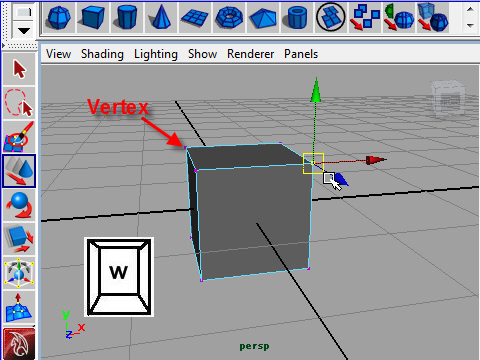
2. Now you are in the vertex mode. A pink dot is a vertex. (vertices is plural )
You can select a vertex or vertices and transform.
オブジェクトの表示がVertex(バーテックス)モードに切り替わります。
ピンクの点がVertexです。(複数形はVertices)
バーテックスをセレクトして動かしてみましょう。
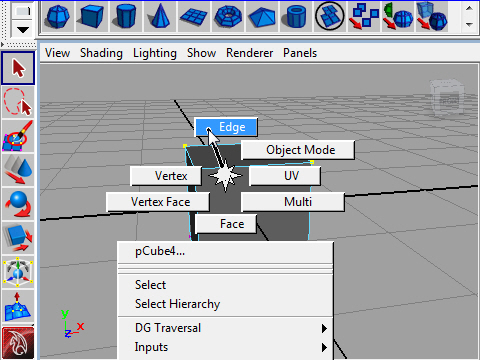
3. Next, go to Edge mode.
Select Edge by dragging the right mouse button.
次に Edge mode(エッジ モード)へ行ってみましょう。
右ボタンをドラッグしてEdgeをセレクトして下さい。
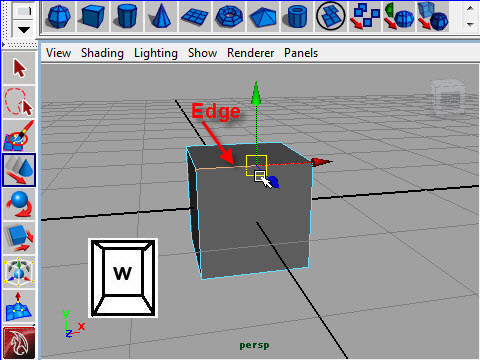
4. An edge is a line. Select edges and transform.
辺をEdgeといいます。 Edgeをセレクトして、動かしてみましょう。
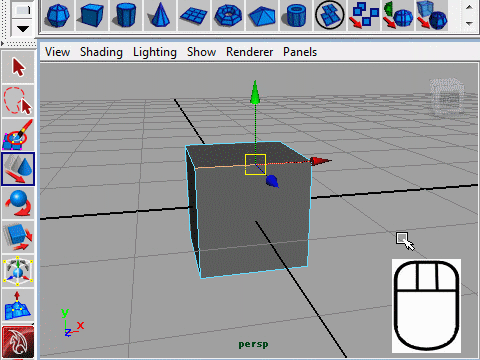
5. To deselect edges, click right mouse button on the empty space.
Edgeのセレクト状態を解除するには オブジェクトの外側の何もない
スペースをクリックします。
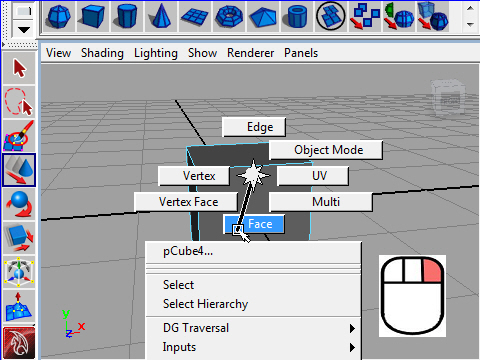
6. Now go to Face mode.
Face mode(フェイス モード) へ行ってみましょう。
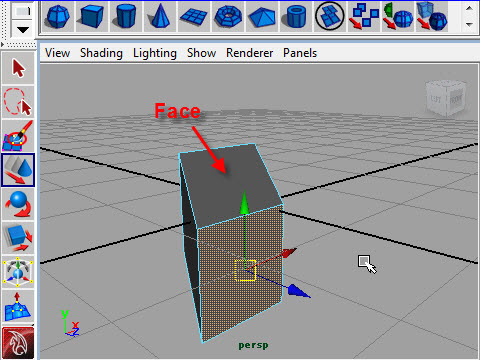
7. A face is a surface. Click a surface to select.
Try moving and scaling faces.
面をfaceといいます。面をクリックしてセレクトします。
動かしたり、スケールを変えたりしてみましょう。
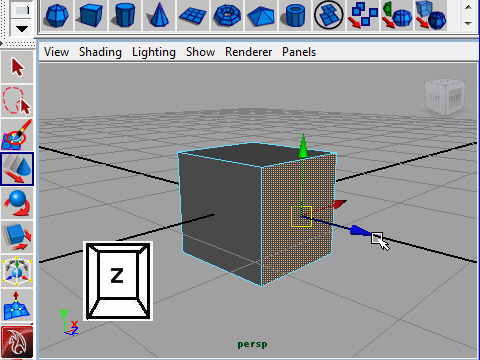
8. Let's undo to go back to the original shape. Just press z on your
keyboard several times.
取り消し(undo) ボタンはキーボードの z です。
一回押すと 一つ前の状態に戻ります。
失敗したり、前の状態に戻りたい場合に取り消し(undo)を実 行します。
たとえばキーボードの z を5回押すと5回前の状態に戻ります。
undo を数回実行して もとの立方体の状態まで戻してみましょう。
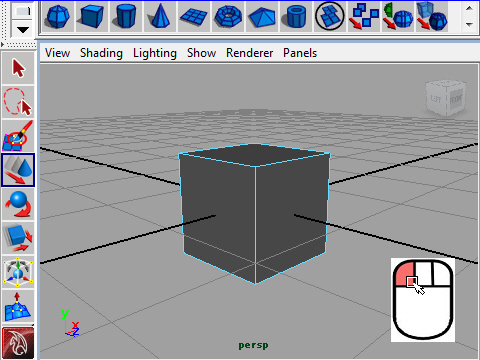
9. To deselect faces, click the empty space.
Fcae のセレクト状態を解除するには、オブジェクトの外側の何もない
スペースをクリックします。
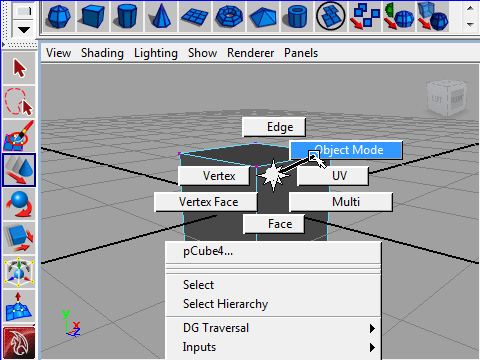
10. Vertex, Edge and Face are called component.
After modifying the object in the component mode,
go back to the Object Mode.
Vetex, Edge, Face を component(コンポーネント) といいます。
コンポーネント モードで物体を変形した後はObject Mode
(オブジェクト モード)に戻りましょう。
右マウスボタンでマーキング メニューをオープンし、そのままドラッグ
(押し続ける)した状態で、Object Modeをセレクトし ます。
-1-