Week2-3 Insert Edge Loop

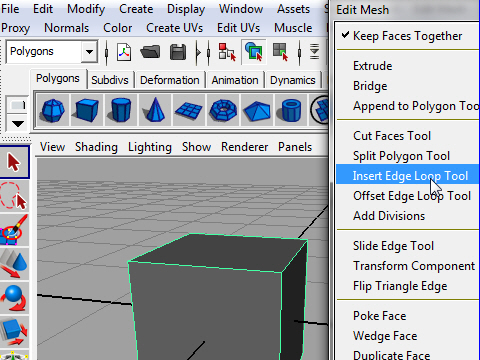
1. To add edges around the object, use Insert Edge Loop Tool.
Go to the top menu. Edit Mesh > Insert Edge Loop Tool.
オブジェクトの周りに帯状にまとめてedgeを追加したい場合は
Insert Edge Loop Tool を 使います。
上のメニューからEdit Meshへ行 き、Insert Edge Loop Tool
をセレクト します。
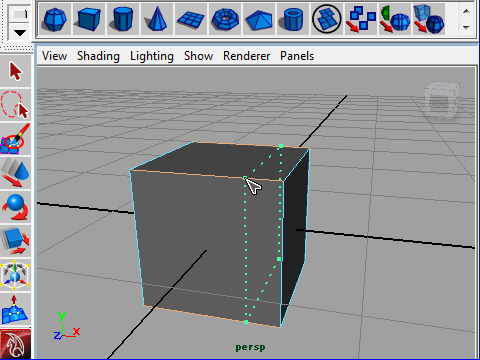
2. Drag the the mouse on a edge.
You don't have to hit Enter to finish.
Edge をドラッグし、位置をきめます。
最後にEnterを押す必要はありません。
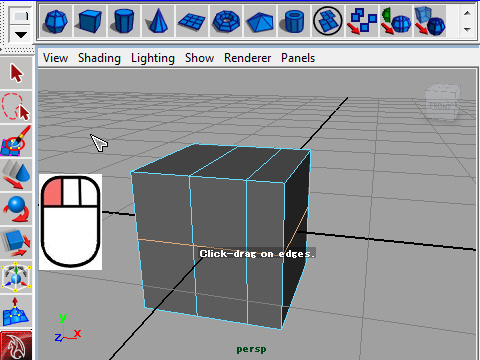
3. Click empty space to deselect.
セレクト状態を解除するにはオブジェクトの外側の何もない
スペースをクリックします。
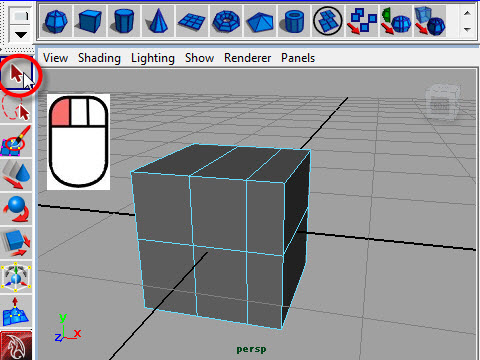
4. To exit Insert Edge Loop tool, click the left top icon ( Select Tool icon)
or hit q on the keyboard.
Insert Edge Loop を使用後は必ず 左上のアイコンをクリックします。
これはInsert Edge Loopの状態を解除するためで す。
左上のアイコンをクリックするかわりにキーボードの q を押 す方法
もあります。
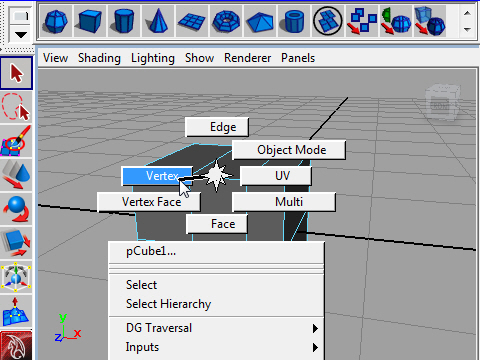
5. Go to Vertex mode and try moving the vertices.
Vertex モードに行き、vertexを動かしてみましょう。
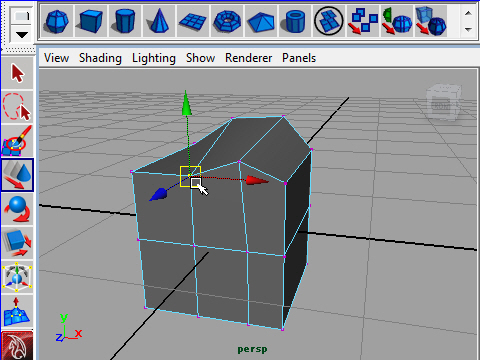
6.
-3-