Week2-4 Extrude

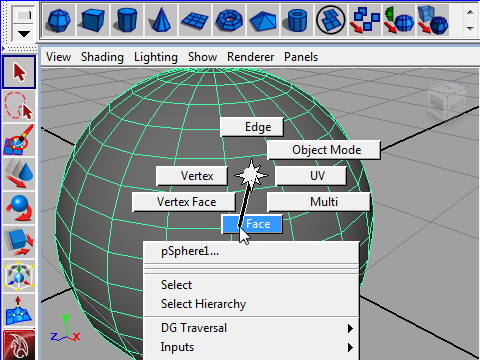
1. To push out the faces, use Extrude.
First, go to Face mode.
Face( 面)を押し出すにはExtrude を使用します。
まず最初に 右ボタンでオブジェクトをクリックし、
マーキングメニューのFaceをドラッグします。
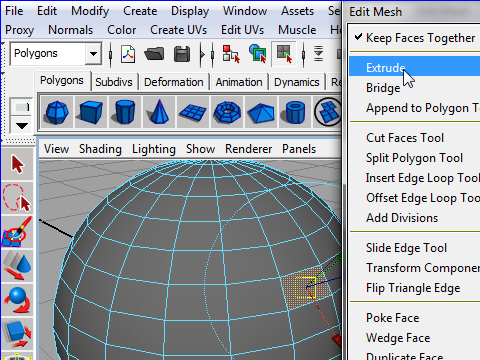
2. Select a face then go to Edit Mesh > Extrude.
Faceの一つを選択し、上のメニューからEdit Mesh へ 行き、
Extrude をセレクトします。
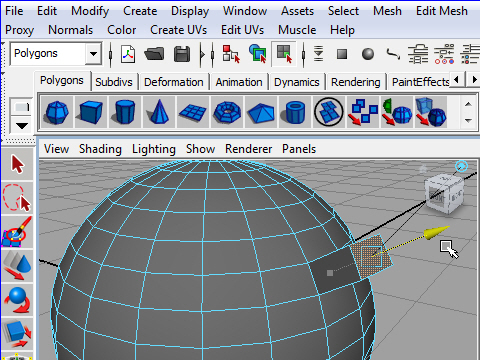
3. Move the face.
Fcaeを動かしてみましょう。
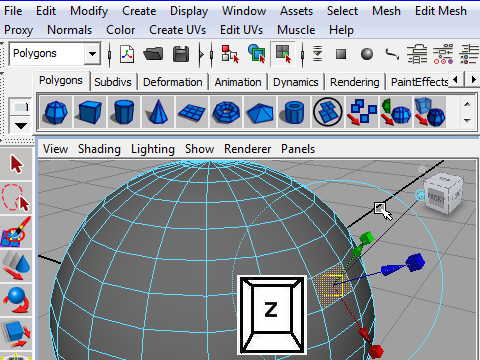
4. Undo few times by pressing Z on the keyboard. Go back to the beginning.
次の説明に行く前に、キーボードのzでundoを数回行い
もとの形までもどって下さい。
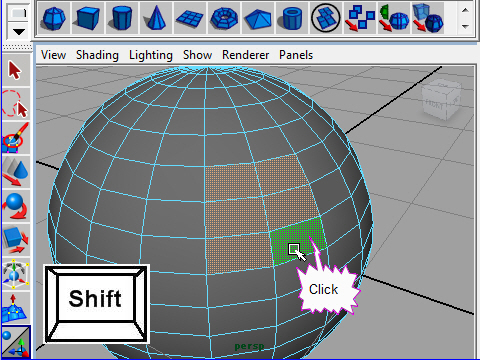
5. Now we are going to extrude several faces together.
To select more than two faces, press and hold Shift key and click faces.
今度はいくつかのFaceをまとめてextrudeしてみます。
まず最初にFaceをまとめてセレクトします。
まとめてセレクトする方法は、キーボードの Shift を押しながら
マウスをクリックします。
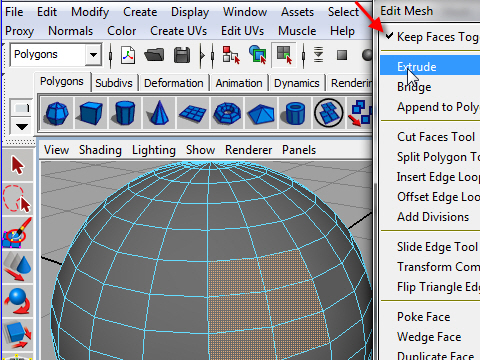
6. Go to Edit mesh > Extrude.
Make sure Keep Faces Together is on.
上のメニューから Edit Mesh にいきます。次に Extrude へ行き
ますが、その前に Keep Faces Together にチェックマークがついて
いるか確認して下さい。 もし付いてない場合はKeep Faces Together
をセレクトするとチェックマークが付きます。
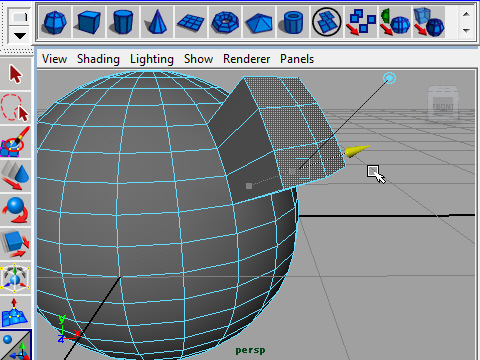
7. Move the faces by dragging the blue manupirator.
manupirator(赤、青、緑の矢印) の青の矢印をドラッグし、
face を動かしてみましょう。
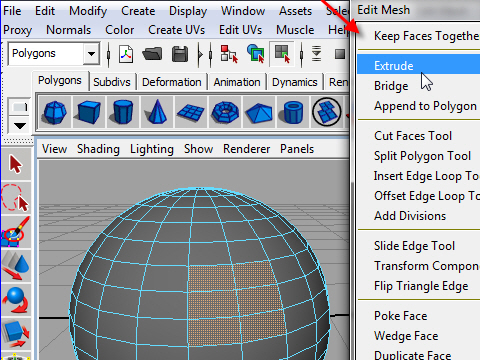
8. Undo few times. Go back to the beginning.
Select some faces.
Now try extrude with Keep Face Together off.
次へ進む前にUndo でもとの形に戻って下さい。
こんどはKeep Face Together のチェックマークを解除してExtrude
してみましょう。
まずFace をいくつかセレクトします。
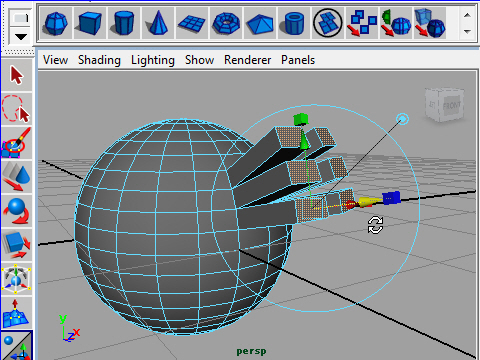
9. Move the faces by dragging the blue manupirator. See the differences
between Keep Face Together is on and off.
Compare to the picture 7.
manipulator の青の矢印をドラッグし、face を動かしてみましょう。
Keep Face Together がon の状態とoff の状態を比較してみましょう。
図の7と比較。
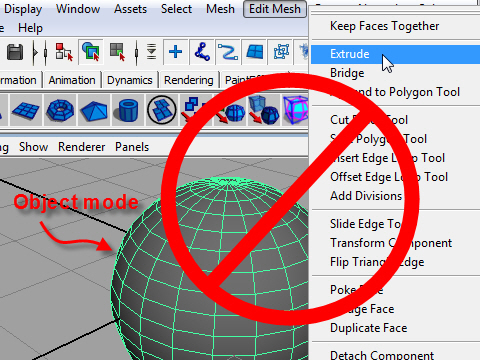
10. Never extrude object with object mode.
It will extrude all faces and get unexpected result.
オブジェクト モードの状態でExtrude してはいけません。
すべての面(Faces)がExtrude され、面が二重になり、後でいろいろ
支障をきたす結果になります。
-4-