Week4-2 Extrude Edges

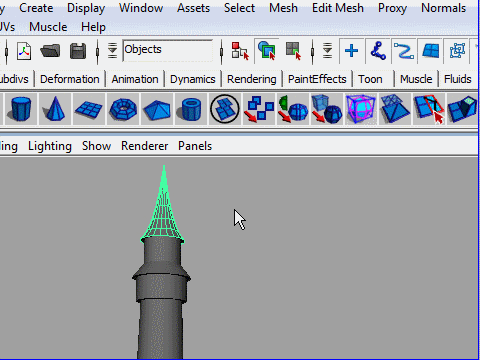
1. I am going to add some details under the roof.
Select the roof.
Press Alt and h to hide unselected objects.
屋根にディテール(細部)をつけてみます。
その前に屋根以外のオブジェクトを隠しましょう。
キーボードのAlt と h を押します。
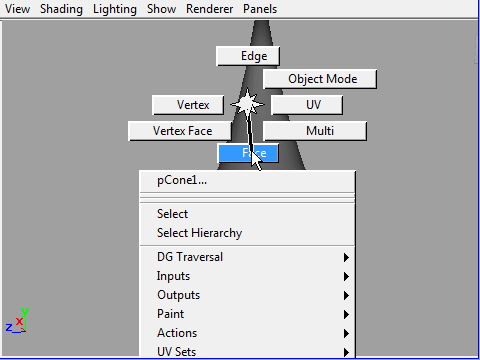
2. Go to the Face mode.
Face モードへ行きます。
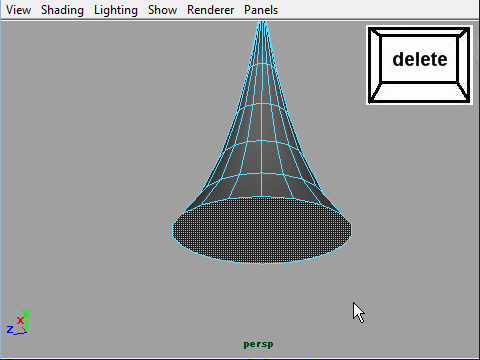
3. Select the bottom face and delete.
底の face をセレクトし、キーボードの delete ボタンで消します。
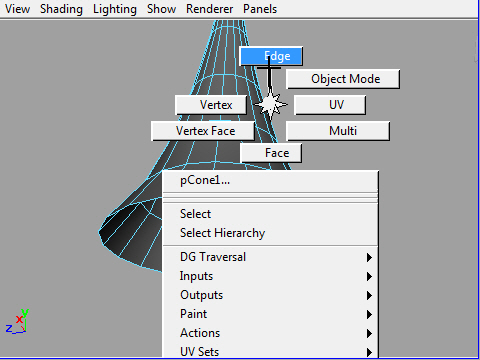
4. I am going to extrude the edges.
Go to the Edge mode.
エッジを延長する方法を説明します。
まずEdgeモードへ行きます。
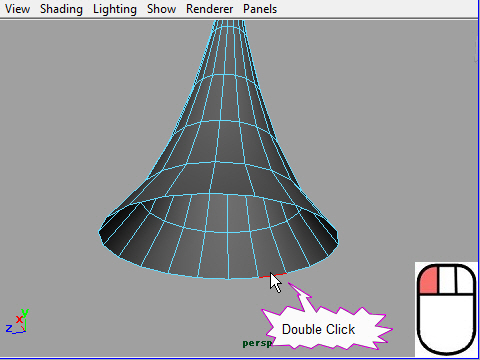
5. Select the all bottom edges just by double clicking the one of the edges.
エッジの一つをダブルクリックし、底のエッジ全体をセレクトします。
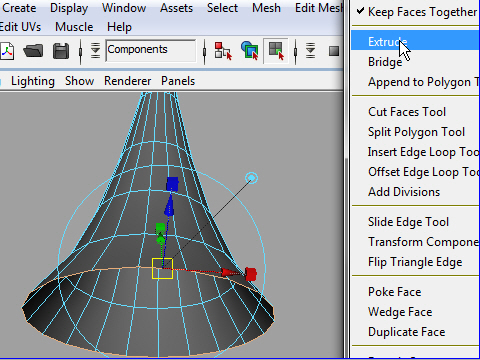
6. Extrude edges. Edit Mesh > Extrude
Make sure Keep Face Together is on.
Edit Mesh > Extrude でエッジを延長します。
そのときにKeep Face Toghterにチェックがついていることを確認します。
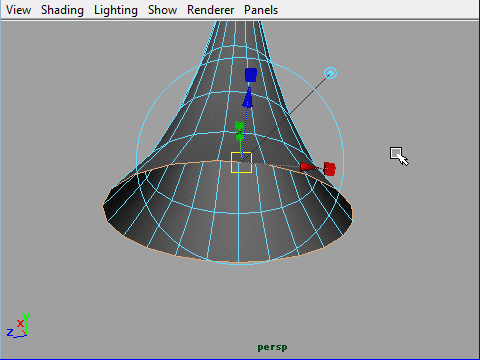
7. Press r and scale in.
キーボードの r を押し、内側にスケールを変えます。
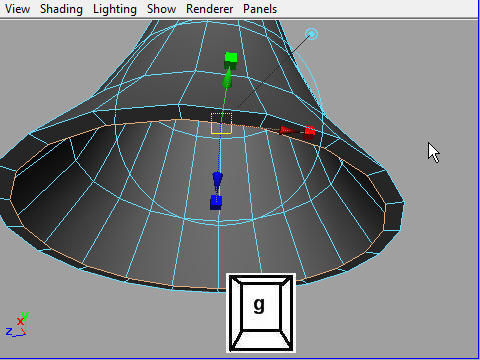
8. To repeat the same tool, which is Extrude, press g.
同じツールをリピートする場合はキーボードのg を押します。
ここではExtrude がリピートされます。
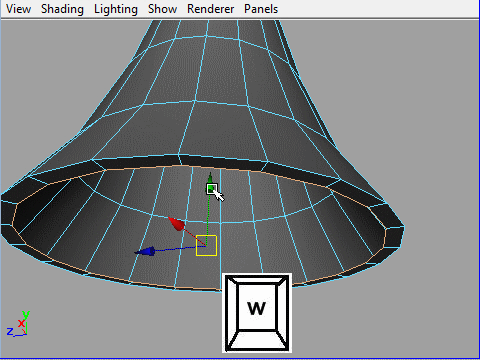
9. Move down the edges.
Exstrude したエッジを下にさげます。
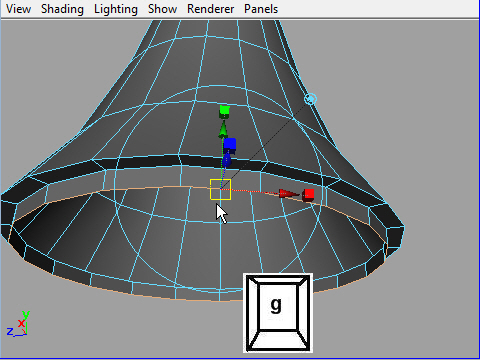
10. Extrude the edges again by ressing g.
もう一度Exstrudeし ます。
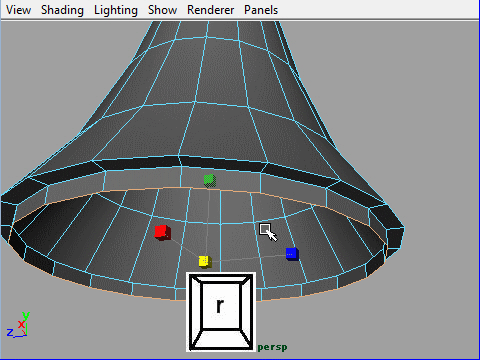
11. Scale in.
内側にスケールします。
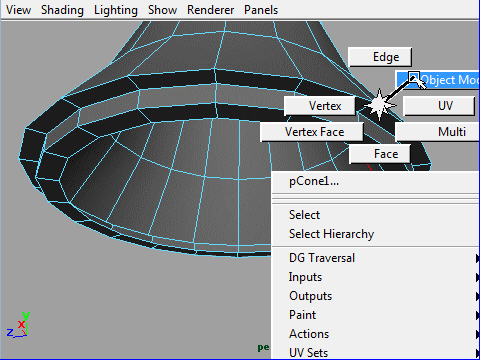
12. Go back to Object Mode after done.
終わったらObject Modeにもどりましょう。
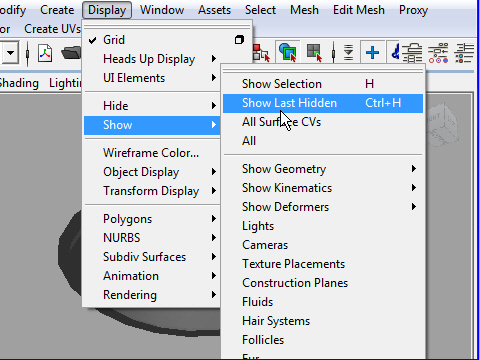
13. Show the hidden objects .
Display > Show > Show LastHidden
隠していたオブジェクトを表示します。
Display > Show > Show LastHidden
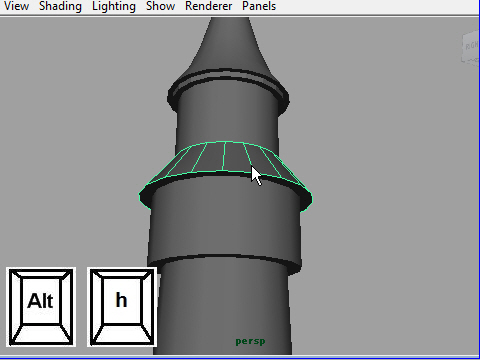 14.
I am going to make some details on the other roof.
14.
I am going to make some details on the other roof.Select the roof then press Alt and h to hide unselected objects.
塔の真ん中の屋根にも同じようにディテールを付けてみます。
まず屋根をセレクトします。
次にAlt と h でほかのオブジェクトを隠します。

15. Go to the Face mode.
Face モードへ行き、
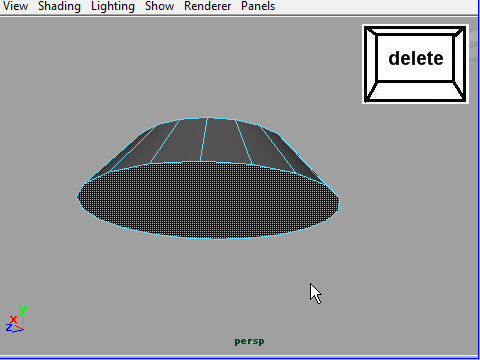
16. Delete the bottom face.
底の face をセレクトし、delete (消去) します。
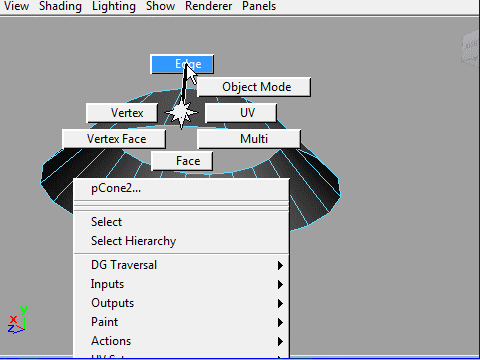
17. Go to the Edge mode. Extrude the edges.
Follow the picture 7~12.
Edgeモードへ行き底のEdgeをセレクトしExtrudeします。
図の7~12を 参考
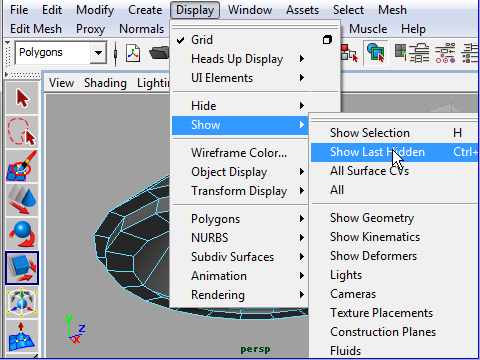
18. Display objects last hidden.
最後に隠したオブジェクトを表示します。
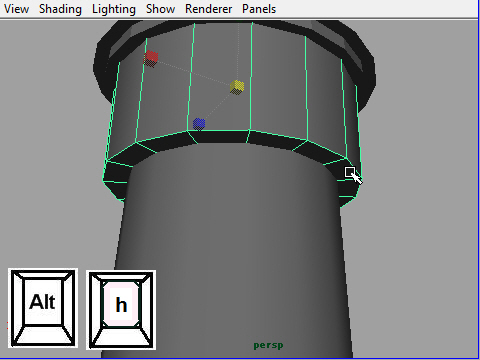
19. I will make the same details on the object under the roof.
Select the object and hide the unselected object by pressing Alt and h.
今度は屋根の下の円柱の部分に 同じようなディテールをつけてみます。
オブジェクトをセレクトし、Alt と h でほかのオブジェクトを隠します。
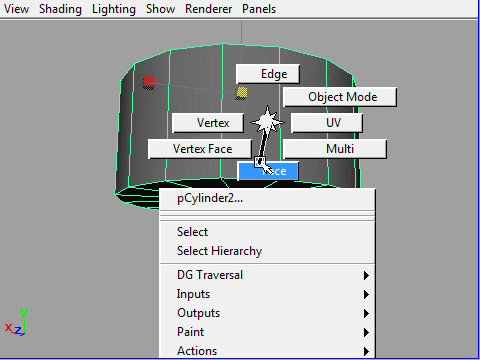
20. Go to the Face mode and select the bottom faces.
底の Face をセレクトします。
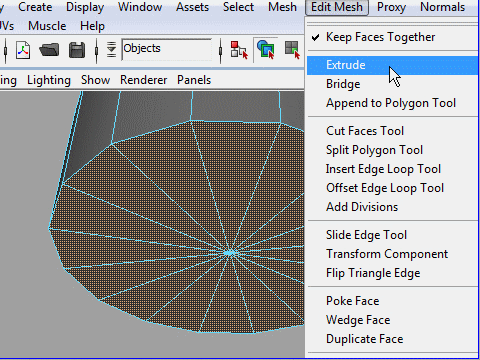
21. Extrude the faces. Make sure Keep Facee Together is on.
今度はEdgeをExtrudeす るのではなく、FacesをExtrudeし てみましょう。
Keep Face Together のオプションにチェックがついている事を確認。
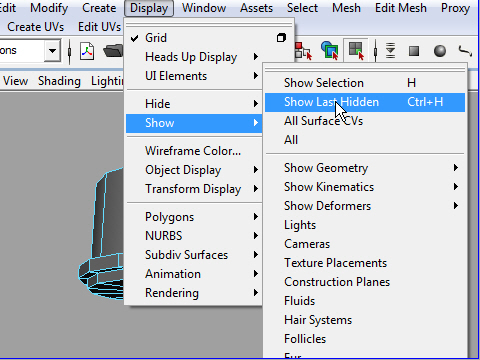
22. Display objects last hidden.
最後にかくしたオブジェクトを表示します。
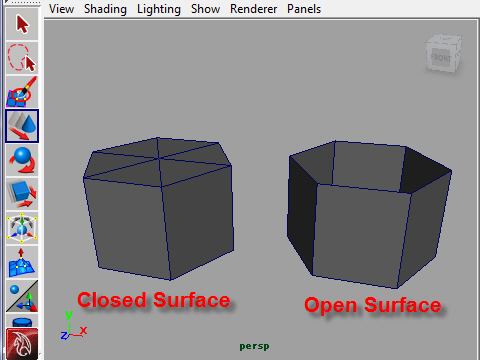
23. You can extrude either faces or edges.
Make sure when you extrude edges, delete faces first.
In another word, you should not extrude edges on a closed surface.
Edge も Face もExtrude することができます。
ただし、Edge をExtrude する時は最初にFaceをDelete します。
つまり上の図のようにClosed Surface ではEdgeのExtrude はできません。
-2-