3. Cat Wire Frame
3-1 Cat Muzzle

All these characters have the same wire frame.
1.
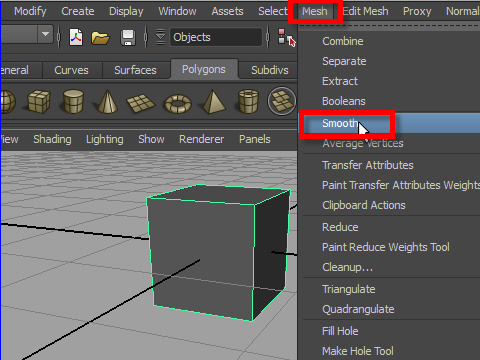
When you make a head, always start from a cube.
Subdivide a cube. Mesh > Smooth
2.
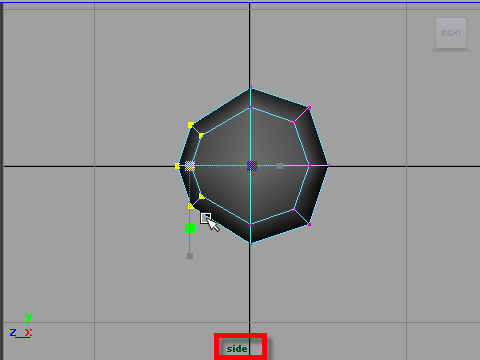
From th side view, scale down the muzzle area.
3.
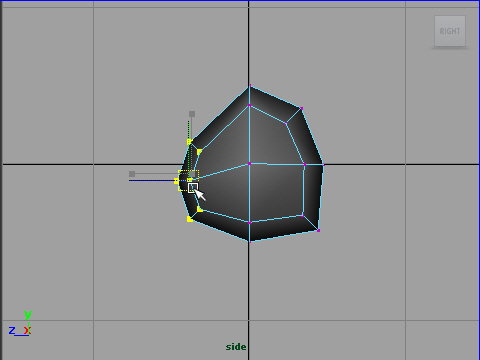
Move down.
4.
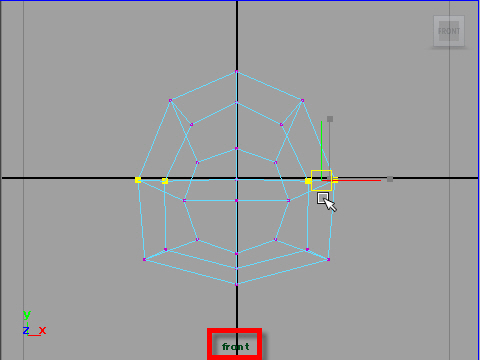
From the front view, fix the circle shape. Reshape as you like.
5.

Move down the muzzle area.
6.
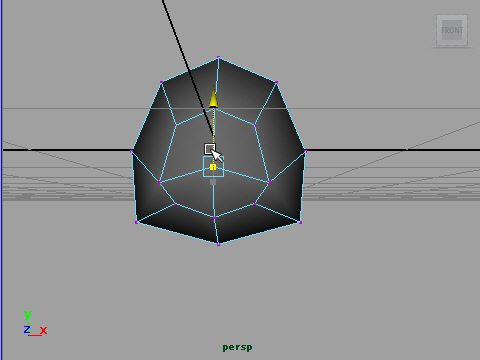
Move up the center a little.
7.
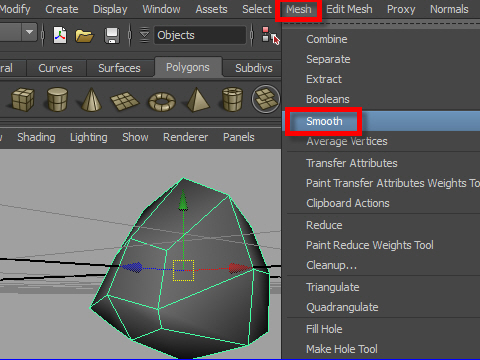
Subdivide the surface again.
8.
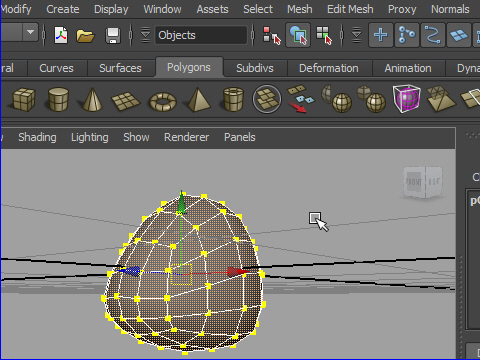
9.
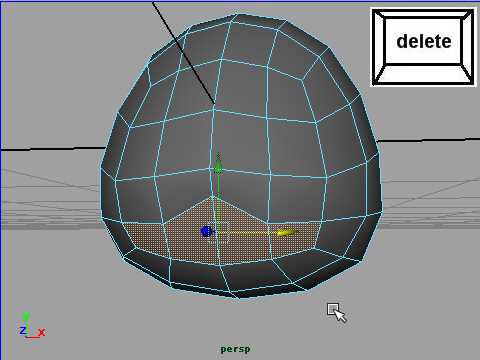
Select the mouth area, then delete the faces.
10.
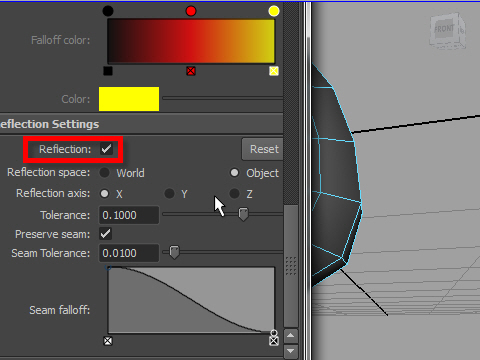
Turn on the Reflection.
11.
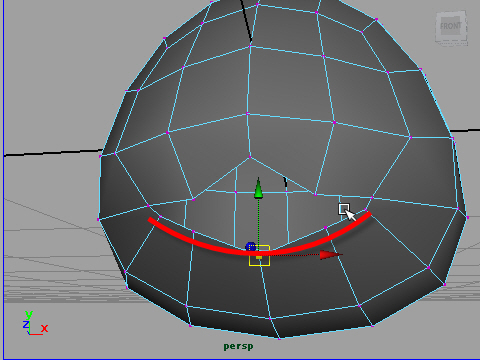
Fix the mouth shape by moving the vertices.
12.
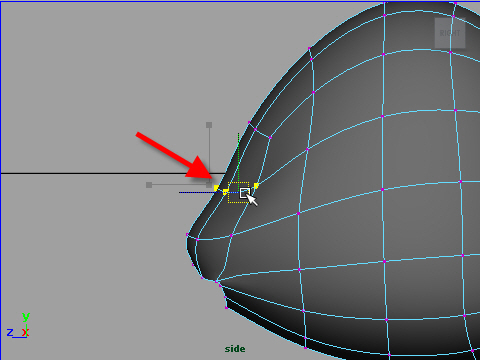
Push in the vertices above the muzzle.
13.
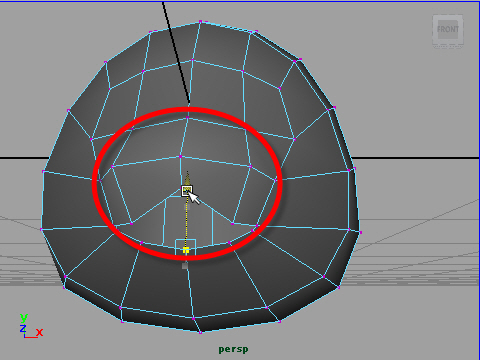
Make a round shape around the muzzle.
14.
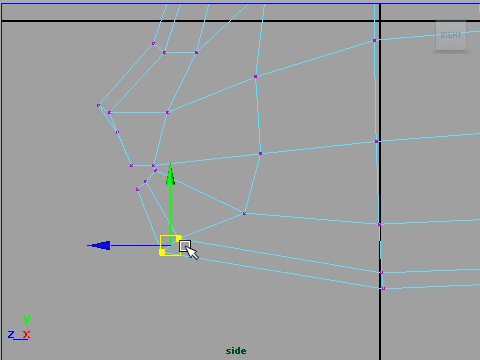
Move the chin vertices forward.
15.
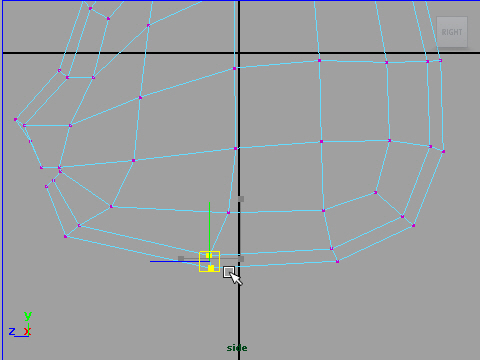
16.
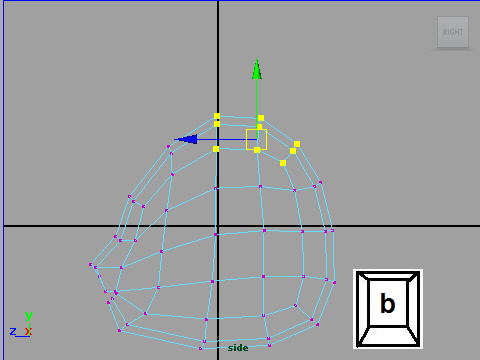
Deform the shape using Soft Select.
17.
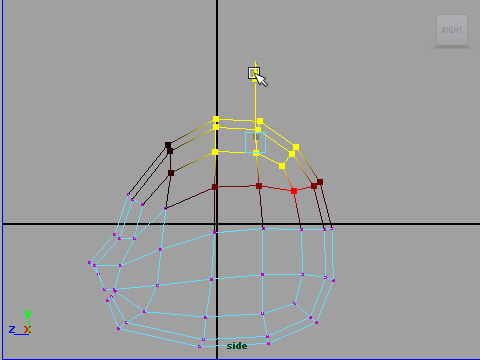
Deform the shape using Soft Select.
To finish Soft Select, hit b again.
18.
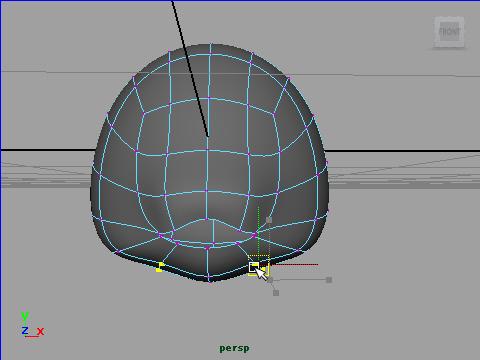
19.
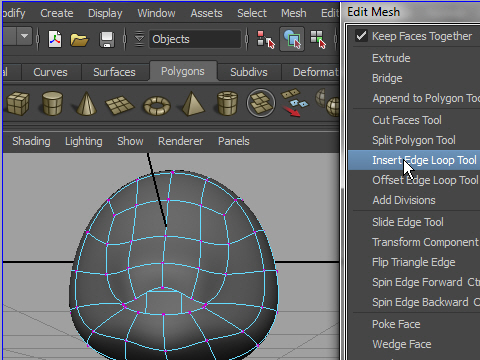
Now I am going to add more edge loops around the muzzle.
Edit Mesh > Insert Edge Loop
20.
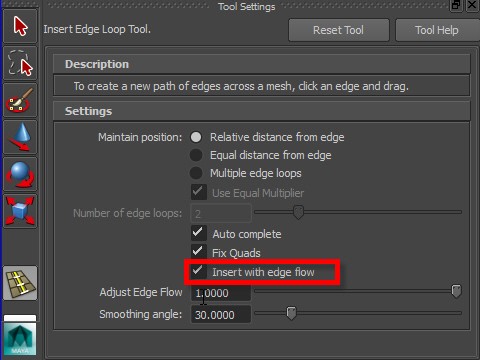
Go to the option box, turn on Insert with flow.
It keeps object smooth.
21.
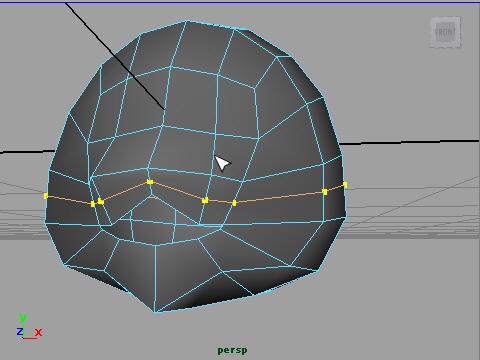
Insert edge loop like the picture above.
22.
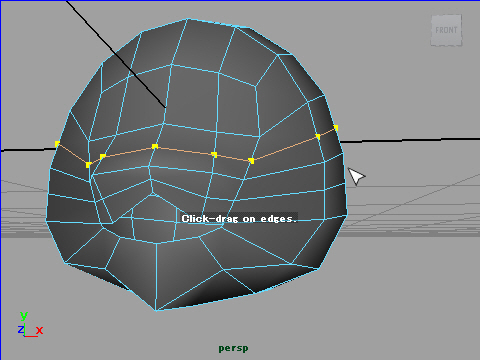
Insert another one.
23.
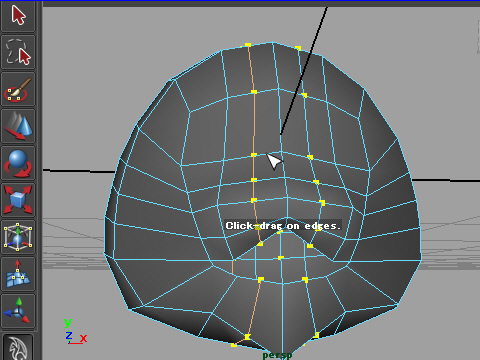
Insert the vertical edge loops both right and left.
24.
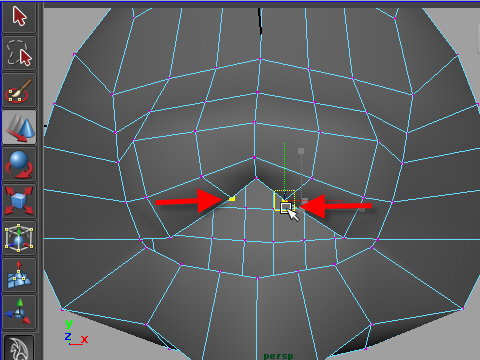
Sculpt the muzzle area.
25.
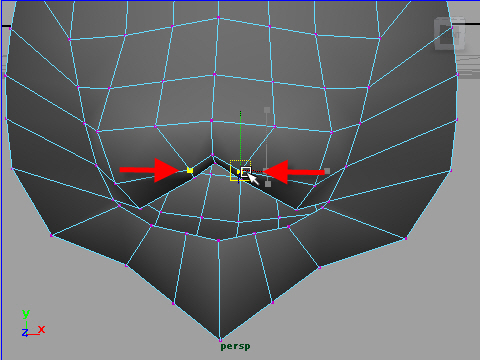
26.
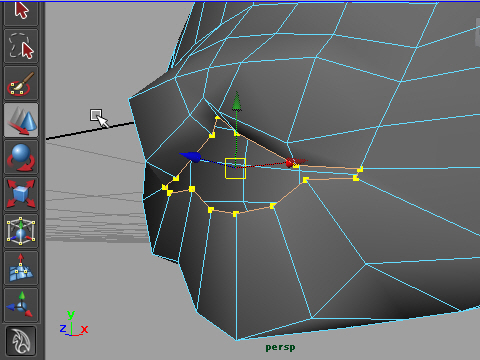
I am going to extrude the mouth to make the thickness.
Select the edges around the mouth.
27.
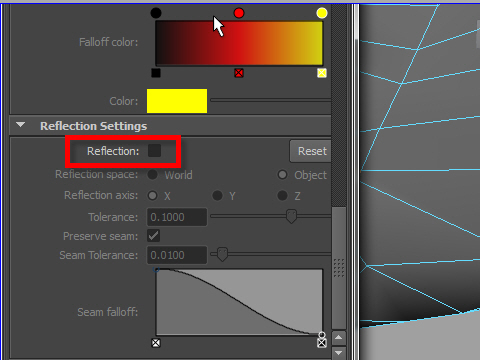
Before extrude, make sure Reflection is off.
28.
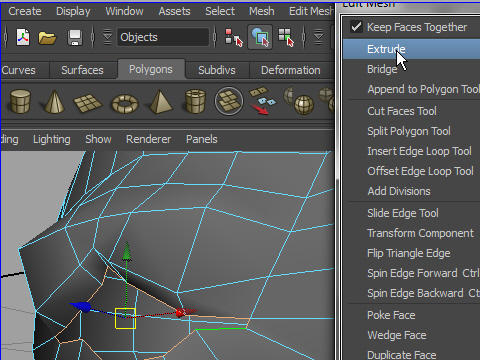
Extrude the edges.
Edit Mesh > Extrude
29.
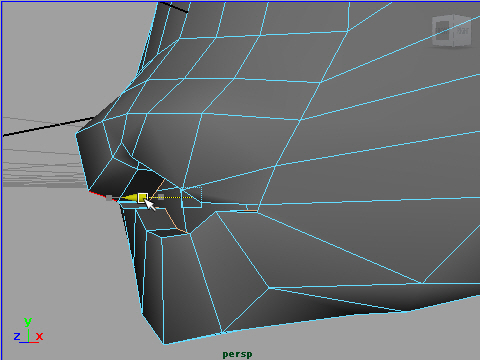
Push in the new surfaces.
30.
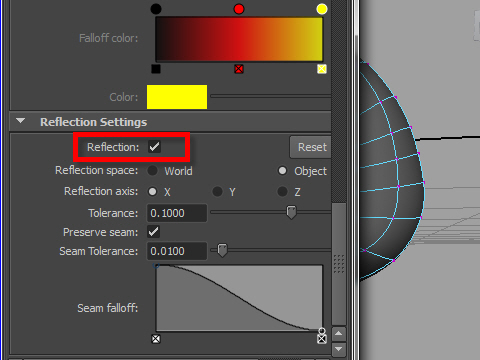
Now I am going to sculpt.
Turn on the Reflection.
31.
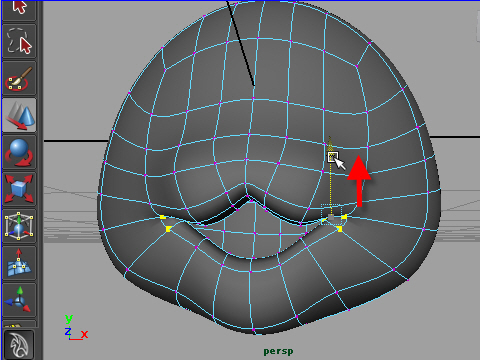
Move up the vertices on the corner.
32.
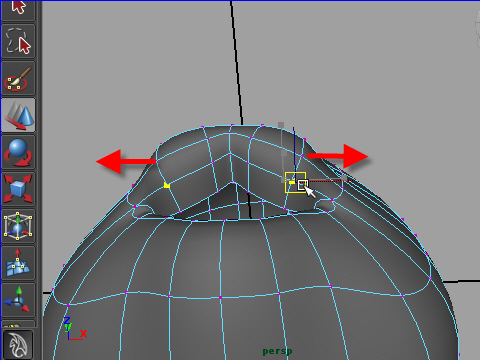
Reshape the muzzle.
33.
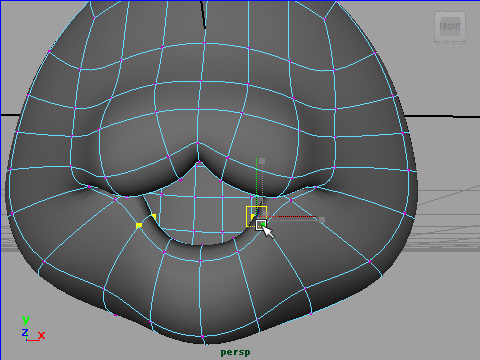
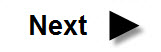
-1-