1. How to set up Blend Shape

Blend Shape is a common facial rigging.
1.
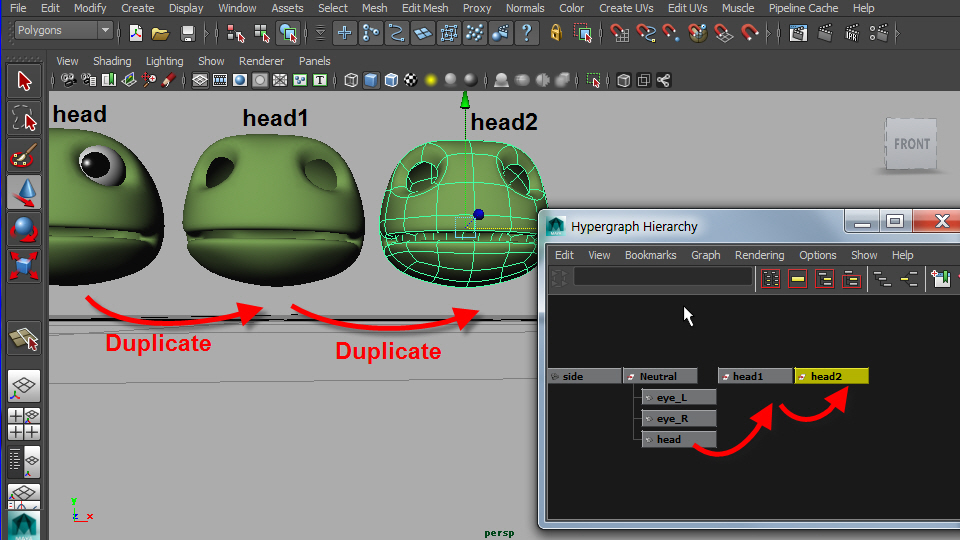
First, duplicate the neutral head. In this example, I will make two shapes so I duplicated twice.
2.
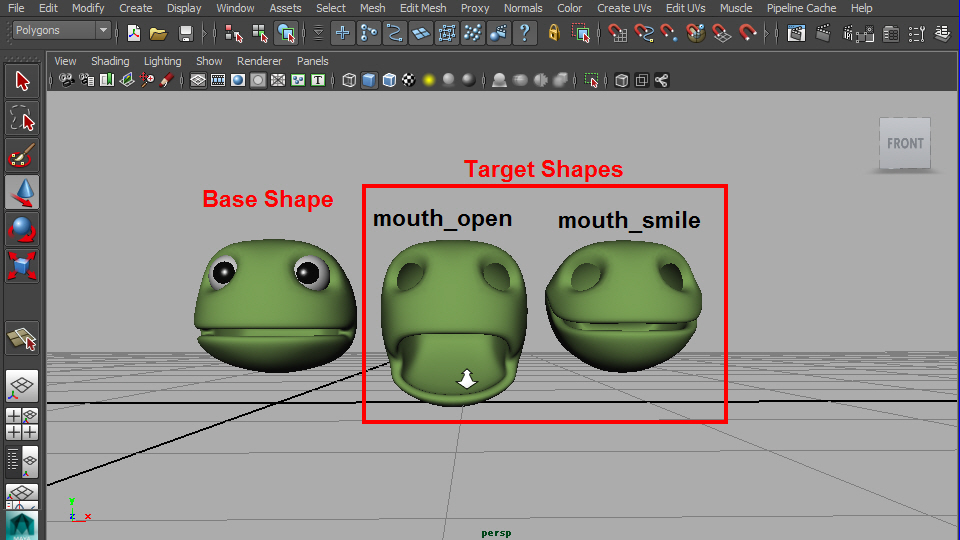
Sculpt the models just you duplicated. They are the target shapes.
3.
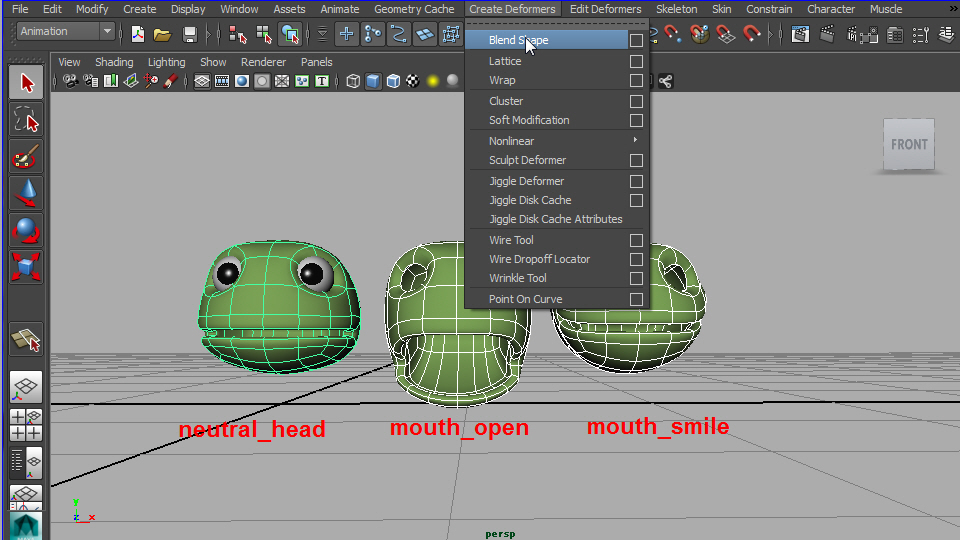
Select target shapes first, then select neutral_head.
Apply Blend Shape. Create Deformers > Blend Shape
4.
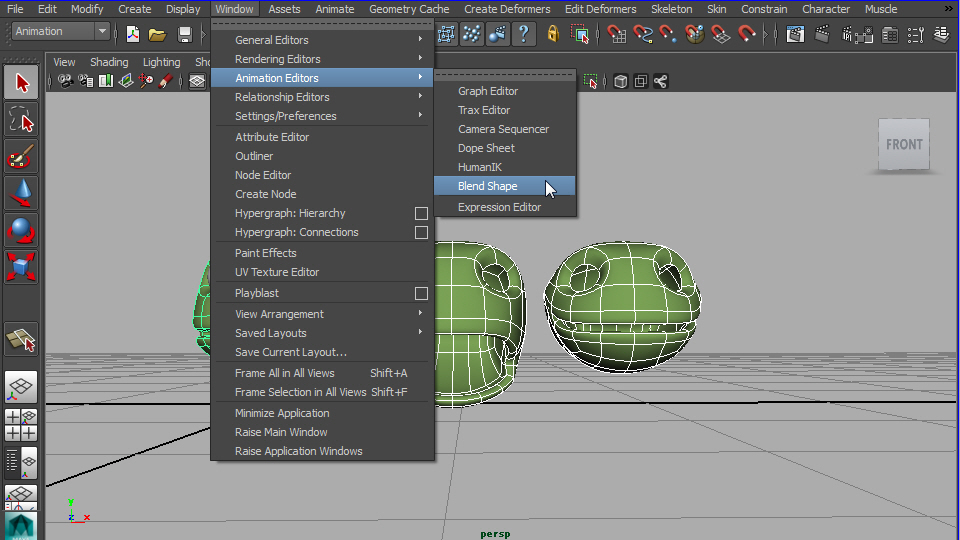
To see the control slider, Window > Animation Editors > Blend Shape
5.
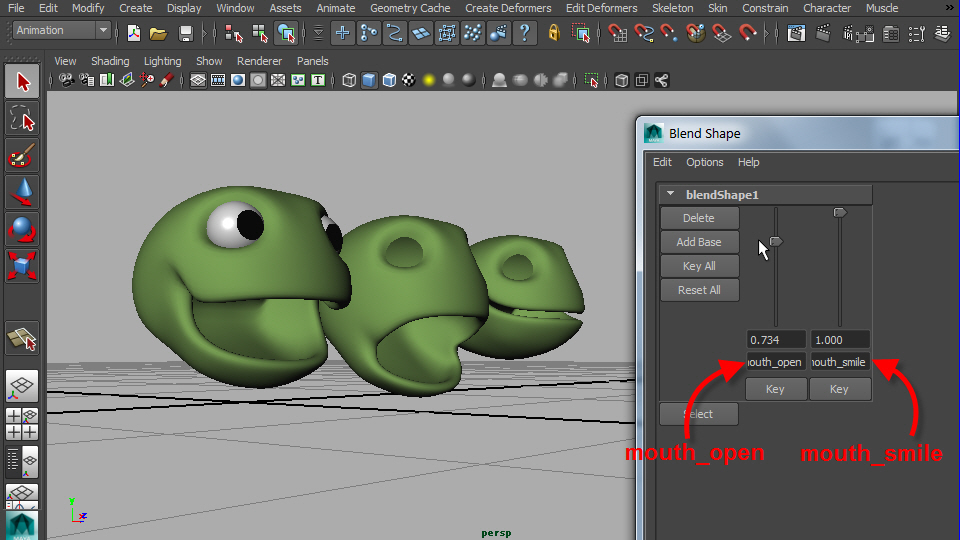
Move the sliders and see the expression.
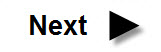
-1-