2. Blend Shape Parallel Order


1.

Now I am going to make eye shapes and mouth shapes.
I will show you how to organize the sliders.
2.

Select eye_anger first, next select eye_sad, then select neutral_head.
3.
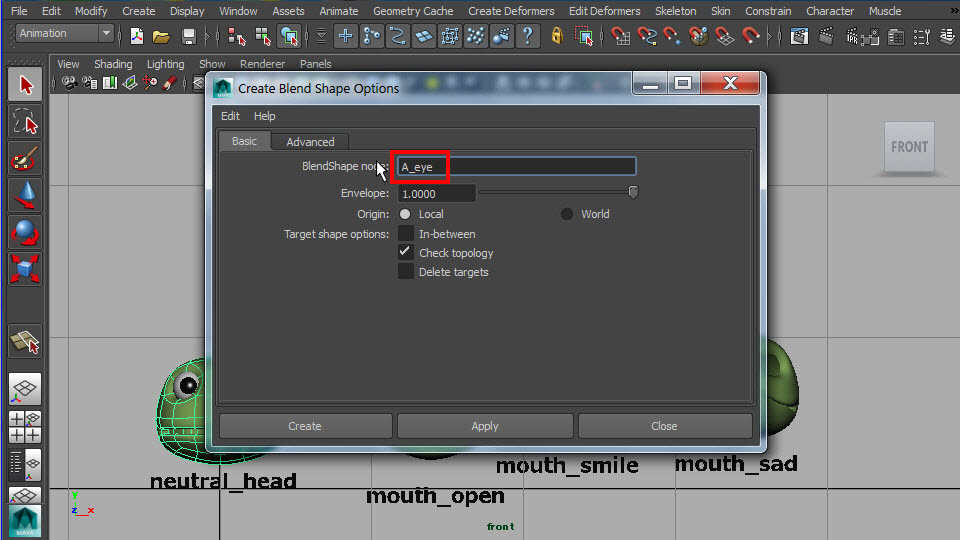
Go to blend shape option.
Create Deformers > Blend Shape > Option
Name A_eye on your BlendShape node.
The slider name will appear on alphabetical order so put A on the first slider node.
4.
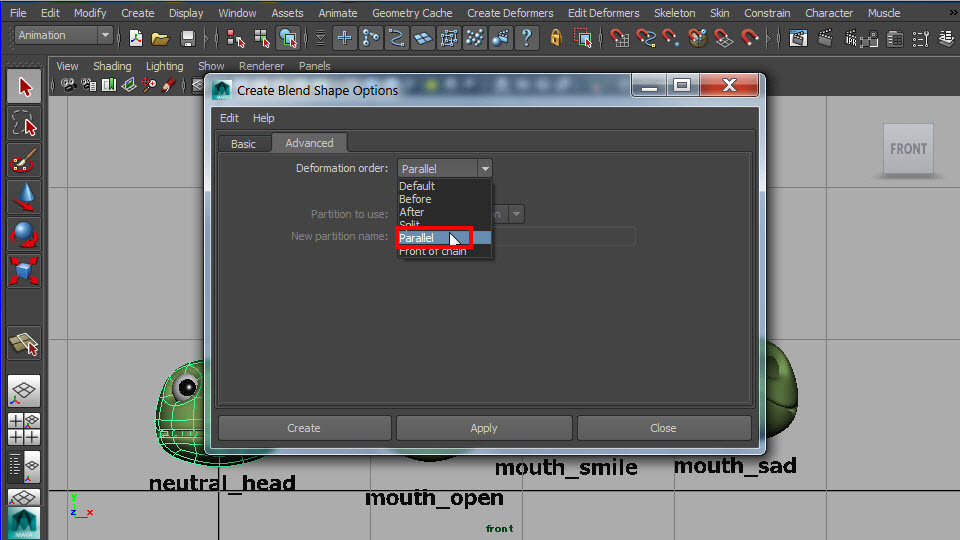
Deformation order should be Parallel. Other option doesn't work well.
Apply blend shape.
5.
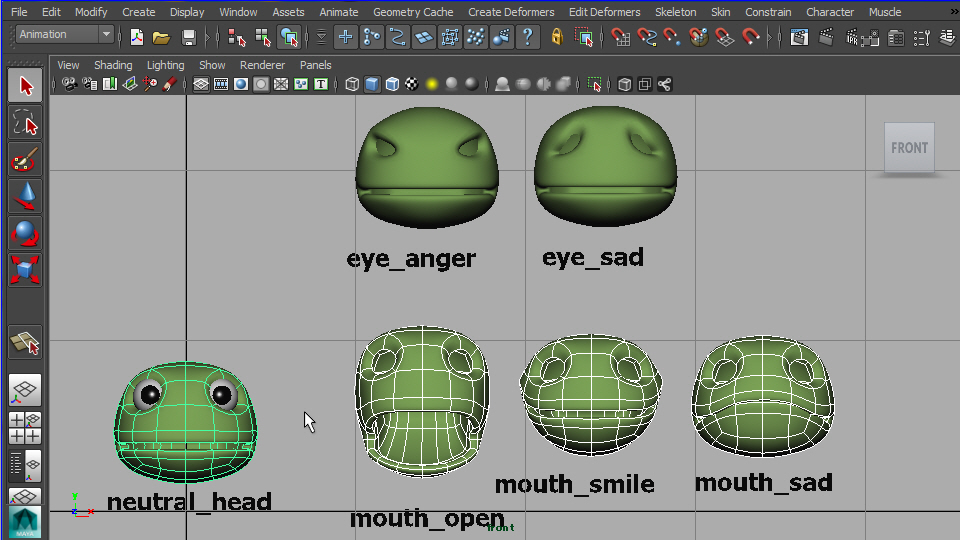
Next, select mouth_open, mouth_smile, mouth_sad, then select neutral_head.
6.
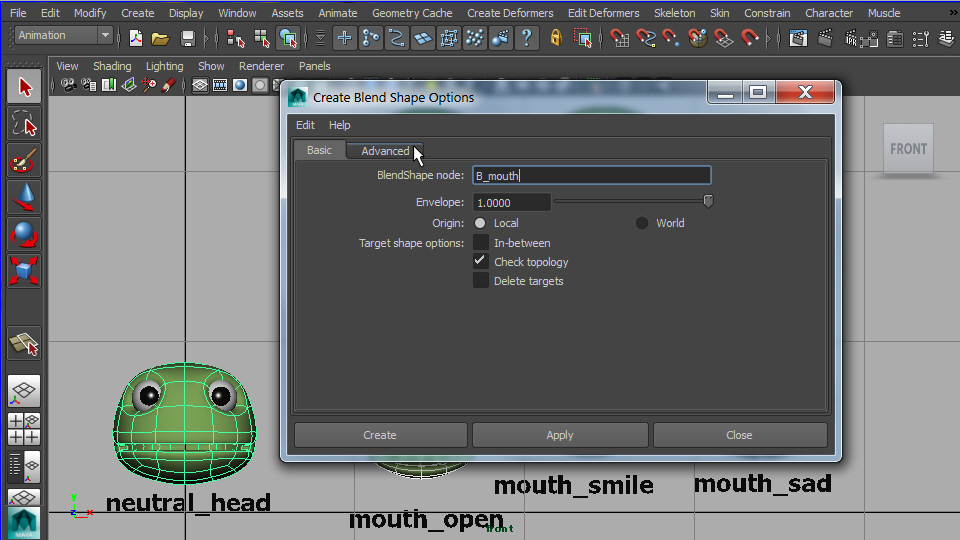
Name as B_mouth.
7.
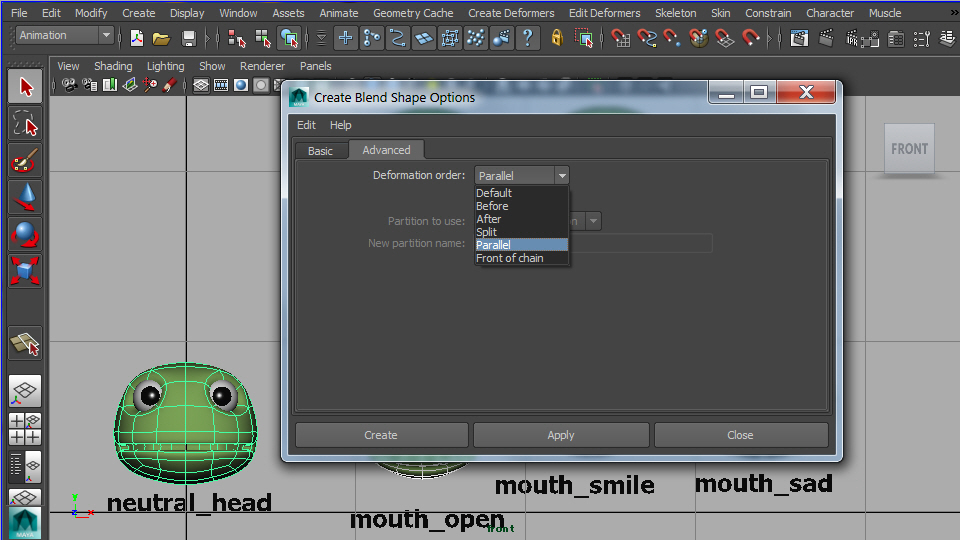
Make sure to choose Parallel order.
Apply Blend shape.
8.
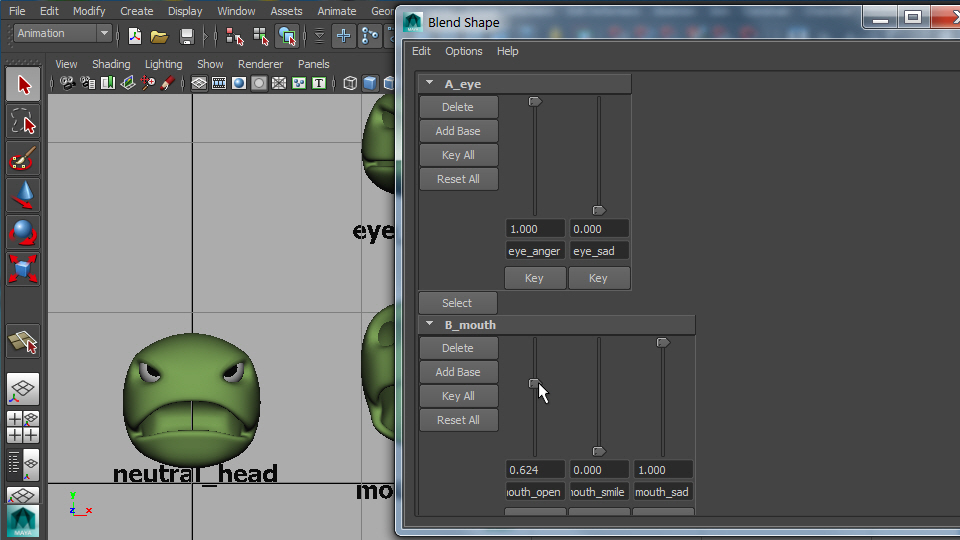
Move the sliders and make expressions.
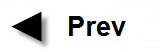
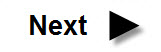
-2-