Week2-2 Create Cube
立方体を制作してみましょう。

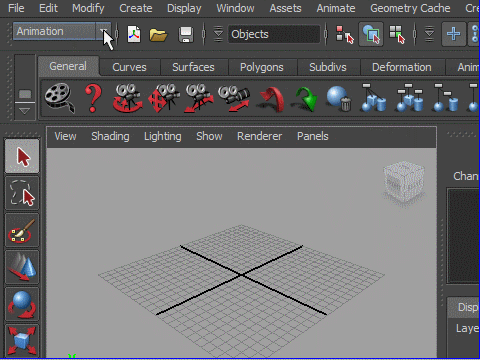
2. Change the mode to Polygons on the left side of Status Bar.
Modeling can be done with this set up most of the time.
Status Bar の左から ポリゴンのモードに換えます。
モデリングはほとんど この設定で行います。
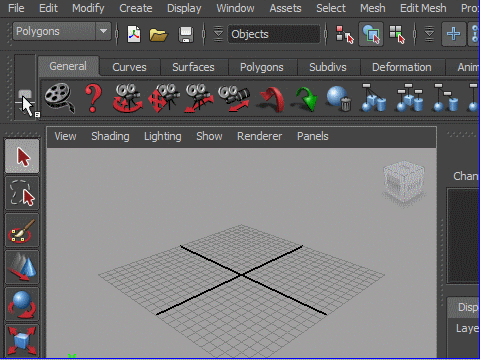
3. Change the shelf to Polygons.
Shelf を Polygons に換えます。
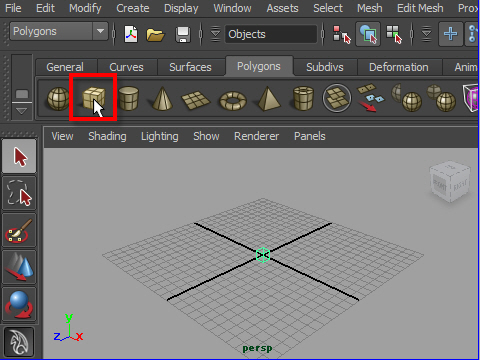
6. Click the cube on the the Shelf.
Shelfから立方体をクリック。
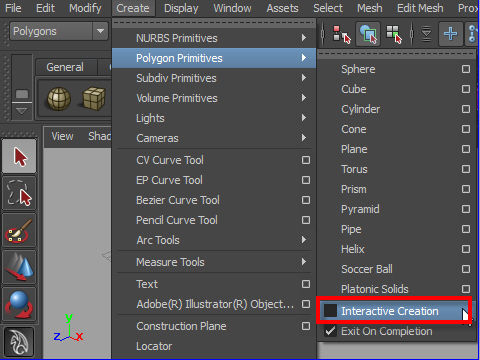
7. If the cube doesn't appear on the center when you click the shelf icon.
Make sure the Interactive Creation is unchecked.
Go to Create > Polygon Primitives > option
もし立方体が画面の中心に自動的に出てこない場合は
Interactive Creation のチェッ クマークが解除されてるか確認して下さい。
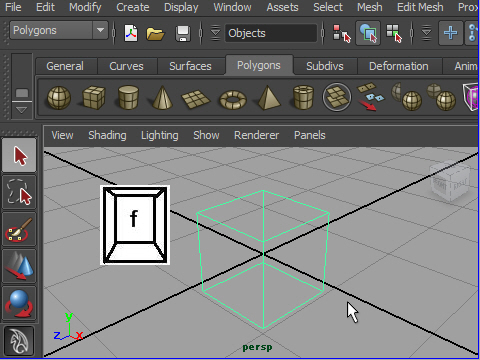
8. Press 'f' on the keyboard to focus on the object.
キーボードの f で画面の中心に持ってきます。
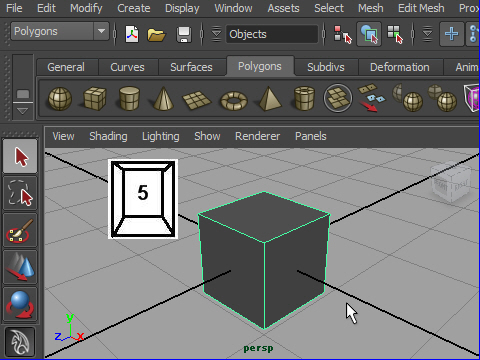
9. Press '5' for shaded objects.
キーボードの5 で 陰影をつけます。
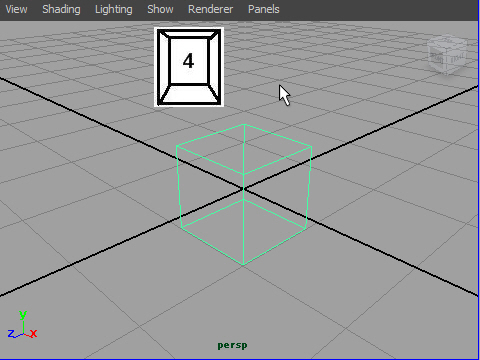
13. Press 4 for wire frame display.
キーボードの4で ワイヤーフレーム表示。
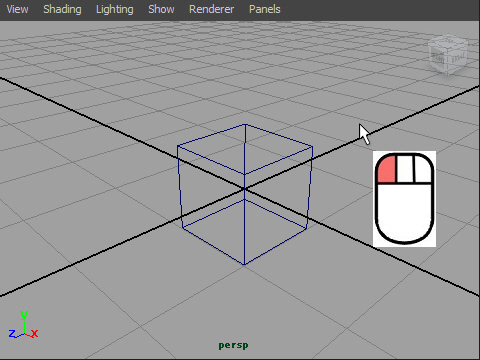
14. Deselect the object by clicking the empty space with the mouse.
This makes the wire frame turn from green to blue.
Green wire frames are active mode and blue ones are inactive mode.
You cannot move or deform an object while it is in inactive mode.
ワイヤーフレームがグリーンの状態はオブジェクトがセレクトされてる 状態です。つまりアクティブ(作 業中)です。作業を終えたらセレクトを 解除します。
セレクト状態を解除するには物体の外側の何もない場所をクリック。
ワイヤーの表示が緑から青に変ります。
緑の状態をactive、青の状態をinactiveといいます。
inactiveの状態では物体を移動したり、形を変えることは
できません。
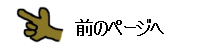

-2-